Creating a Global Rule
To create a Global rule within a user-defined policy, perform the following steps:
-
Navigate to Compliance > Data Classification > Policies to open the rules page.
-
Click + New Policy.
A new Policy window displays.
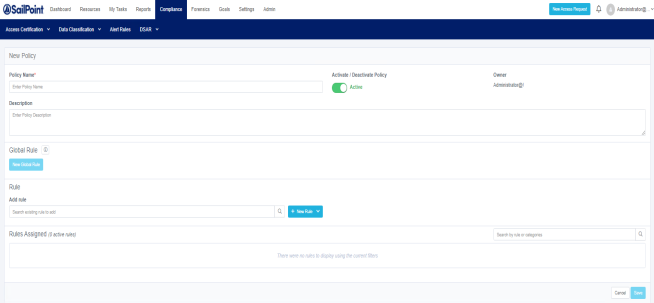
The available Policy fields include:
Policy Name
Policy names are unique. It is best to create a naming convention that avoids using the same name twice.
Activate/Deactivate Policy
Users can activate or deactivate a policy using this button
Owner
The logged in user is the creator of the policy. (This field is read-only.)
Description
Users can provide descriptions to the policies they create to better explain what the policy is meant for and designed to do. You can use this description to describe the logic of your Global rules, as well for additional readability.
Note: To add a Global rule to a policy, a user must first add at least one Content rule. This can be done by either adding a new rule or by adding a pre-existing rule using the Search option.
We recommend adding Global rules at the end after the Content rules have been added.Note: Global rule settings are enabled once Content rules have been added.
-
After adding at least one Content rule, select New Global Rule.
A New Global Rule window displays.
Provide the following information:
Rule Name
Unique name for the Global rule
Categories
The resource will be classified by the Categories when the rule is satisfied
-
For the Rule Criteria, add the type of categories in the Value field. The dropdown will provide a list of only the categories that are set by the content rules defined within the policy.
Creating rule criteria allows you to set a condition that will be satisfied when a set of categories are applied.
-
Select Save within the Rule Criteria block.
-
Either add another set of rule criteria or click Save to save the new Global rule.
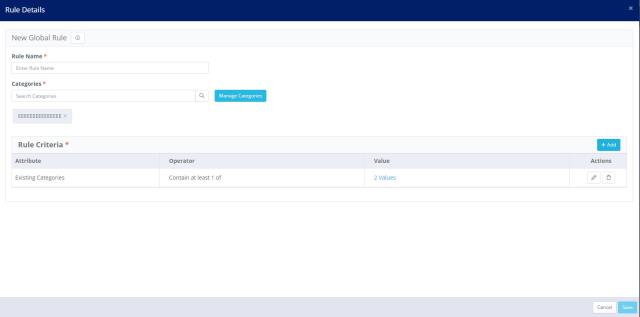
-