What-If Simulation
To run a What-If simulation, perform the following steps:
-
Open the What-If window in the Administrative Client.
-
In the What-If simulation panel on the left of the screen, select either:
-
Adding a user to a group
-
Removing a user from a group
-
-
Under Scope, select one of the following:
-
All applications – check the effect of the action on all existing applications.
-
Only Application of Type – select the type of Application to simulate, which will show the results of the simulation for all Applications of the selected type.
-
Specific Applications Only – select only one specific application to be included in the simulation.
-
-
Under Parameters, select one of the following:
-
Select the group to add or remove under Group.
-
Select the user to add or remove under User.
-
-
Click Apply.
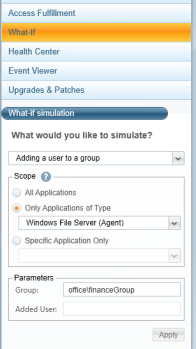
-
The What-If main window displays an Added Permissions Grid in table format for the selected user.
Table View
The table view displays only resources where permission changes occur, and not resources that change by permission inheritance. For example, if adding a user to a group results in giving that user permissions to a specific folder, File Access Manager only displays the folder in which the change occurs, and not all the child folders affected by this change.
-
Click the > next to Affected Resources on the left of the Added Permissions Grid to see a tree of the Affected Resources.
Tree View
The tree view displays resources in a color-coded format to help identify where changes occur, since those changes can sometimes be in a deep level of the tree. For example, if you simulate adding a user to a group, which results in giving the user permissions to a top-level folder, File Access Manager only displays the folder in which the change occurs, and not all the child folders affected by their inheriting this change.
The color-coding scheme is as follows:
-
Dark Green indicates the direct addition of permission to a resource.
-
Light Green indicates the addition of a permission somewhere in the tree below this resource. Follow all light green folders until they lead to a dark green folder, which indicates the direct addition of a permission.
-
Dark Red indicates the direct removal of permission from a resource.
-
Light Red indicates the removal of a permission somewhere in the tree below this resource. Follow all light red folders until they lead to a dark red folder, which indicates the direct removal of a permission.
Note: The Added Permissions Grid and the Affected Resources tree views complement one another with the same information in slightly different format.
Note: In the above figures, both views highlight Vss. In the tree view, Vss is dark green (indicating an added permission), and in the grid view, Vss has been added with full control permission.