System Health Check
The System Health Check widget displays a list of active and inactive system services by service and status. Some services may be restarted from the widget.
Services are displayed by category, and the status indicates the total number of active and inactive services. The status of a service can be either active or inactive, where "inactive" indicates a potential problem.
-
Select a blue Inactive link.
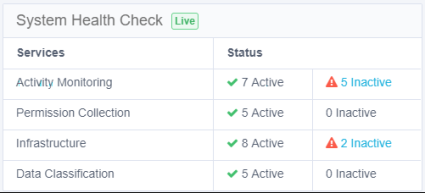
An Inactive Services screen displays a table with the following columns:Column Name
Description
Status
Not Responding, Broken
Service
Service name
Server Name
The name of the server on which the service resides. Since the System Health Check screen shows the current active servers, this can be used to tell the user which server is active, in a configuration of Disaster Recovery / Production / high availability.
Action
Start [Enabled]
Start [Disabled]
empty - no screen action available
-
Select Start in a row on the table to start the service in that row.
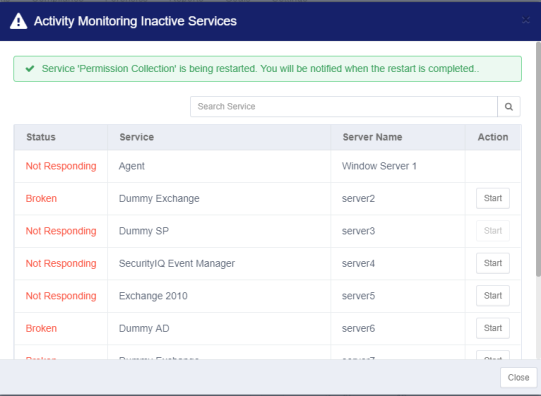
-
Select Close to close the Activity Monitoring Inactive Services screen.
Report
This widget does not have a report.
Update frequency
The data are updated continuously.
Disaster Recovery Considerations
When you have a Disaster Recovery environment configured, all the services are duplicated – one set in Standby mode, one set in Active mode. The Activity Monitoring Inactive Services panel (see above) displays the active server name. The System Health Check widget shows only the active server services.
The System Health Check widget always shows the current active services, regardless of the physical environment being used, such as Disaster Recovery or Production.
Important: Services marked as Inactive are services that are on the active servers in terms of Disaster Recovery, but are inactive.