Message Templates
The message templates are used to send alerts and messages to users in various scenarios. For example, if while creating an Access Certification template, an administrator checks the check box to send a reminder, the system will send the reminder automatically, according to the format and parameters of the Scheduled Reminders template. The templates use variables to be replaced by the actual relevant data when sending the message.
The available templates are listed above. Edit the templates to fit your company culture and language.
To edit a message template, perform the following steps:
-
Open the relevant template.
-
Navigate to Settings > Message Templates > [template submenu] (see list above).
-
Check Enable Message to toggle the checkbox and enable the subject and message input fields.
-
To add variables to the heading or message text, click Insert Predefined Parameters, and select one or more fields in the dropdown list. The values in the lists vary according to the context.
Note: The system will replace the values in the dynamic fields with real values when the messages are sent.
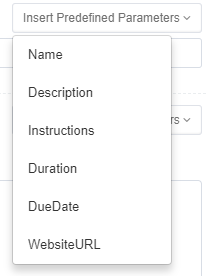
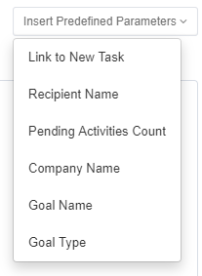
-
Click Send Test Mail to send a test Email to yourself to check that the information in the Message Template is correct.
-
For templates for scheduled reminders, set the weekday(s) and time for a scheduled reminder in the Send Weekly Reminders section at the bottom of the Scheduled Reminders screen. The default is Wednesday at 13:00.
-
Click Save or Discard to save (or discard) the template.
Note: The system saves this template to the web client server to create messages when required.