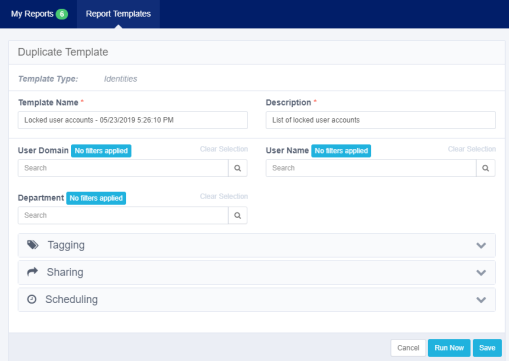Filter by Tags
You can assign one or more tags per report to help find them later.
The Filter by Tags panel on the left can be used to filter out relevant report templates.
Search field
-
Enter the report tag. Available tags filter out as you type.
-
Select one of the available tags to filter out the report templates displayed.
Created by me
Select this checkbox to filter out your own report templates.
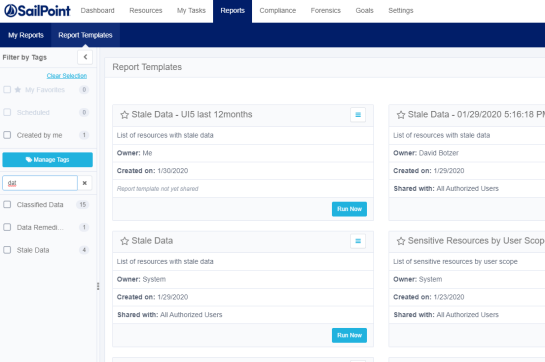
Managing Tags
-
Select Manage Tags to open the tag management screen.
This option is available by default to the Administrator capability only.
Available options are:
-
Hide system-defined tags by selecting the checkbox
-
Search for tags
-
Edit tags
-
Add customized tags
The Delete option – trashcan icon – is disabled for system tags; they cannot be deleted.
-
-
Select the Edit option – a pencil icon – next to a non-system tag to edit that tag.
You cannot use a name that already exists or use a blank tag.
-
Select Save to the right of the edited tag to save it.
-
Select Save at the bottom of the Manage Tags screen to save all changes.
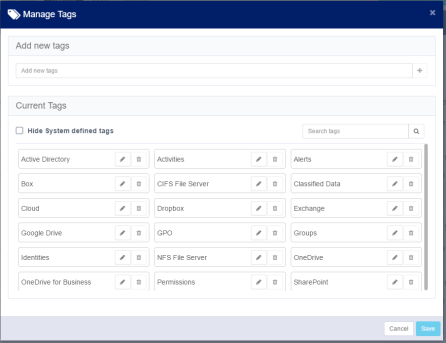
Running a Report
-
To run the report with settings other than the default parameters, select Duplicate from the template menu.
This opens the Duplicate Template panel.
-
Set the desired report parameters, scheduling times, and other setup fields.
-
Select Run Now to run the report now.
-
Select Save to save the template for future use of this template.