Alert Rule Response
The Response section allows users to define a response for an alert.
For example, when a new permission is added to a sensitive resource, all the Data Owners of that resource can receive an email, notifying them that a new permission was added.
To set an alert rule response:
-
Open the Alert Rules page, at Compliance > Alert Rules.
-
Double click the alert rule to edit and scroll to the Response section.
A Response may be one of the following:
-
Email to specific email addresses, and / or to the Data Owners who own the resource.
Note: Currently, the Data Owners option is available for Single Activity Alerts, but not for Threshold Alerts.
-
Syslog
-
User Exit
-
A Response object is created / edited in the File Access Manager administrative client.
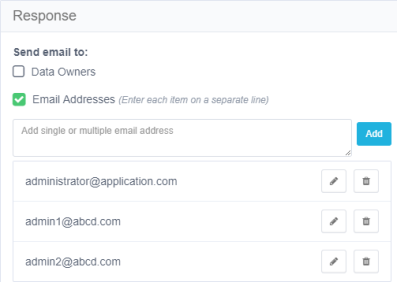
-
Click Advanced Settings to select additional option responses.
Note: Use the administrative client to define and customize response options.
Note: File Access Manager Alert Response is the automatic default, since it retains the alert in the database. A user cannot opt out of the File Access Manager Alert Response.
Configuring a Response
Complete the following steps:
-
Within the Administrative Client, navigate to System > Configuration > Activity Monitoring > Responses > Manage Response Configurations.
-
Select Syslog in the Showing Response Configuration of Type drop-down.
-
Click New.
-
Enter the syslog configuration.
-
Click Save.
-
Navigate to System > Configuration > Activity Monitoring > Response > Manage Responses.
-
Create a new Syslog response type. Use the selections on the right side to add variable information to the syslog message.
-
Click Save.
The response is now available to use in Advanced Settings > Other Responses of Alert Rules in the Web interface under Compliance.