Administrator Login
As an Administrator using Windows authentication, a user is able to log into File Access Manager using a dedicated login screen.
When logging into File Access Manager for the first time, use 'wbxadmin' as the username and the password you previously provided.
After you have logged in successfully, follow the instructions to change the admin password.
A user can access the Login page from either:
-
User Menu > Switch User
-
If access was denied, use the link provided on the screen
Switching Users
If there was a misconfiguration in the initial File Access Manager setup process, a user can log in as a WBXadmin using the login page.
-
If switching to WBXadmin, navigate to the menu at the top right of the screen. Your user name will be displayed. Click the drop down menu and click Switch User.
-
Provide your user name and password or the WBXadmin credentials.
Access Denied
Due to a misconfiguration of the initial File Access Manager setup, a user using Windows authentication may get an access denied page.
-
Click the link in the Access Denied message to be taken to the authentication settings where they can be verified. Or contact your File Access Manage administrator for assistance.
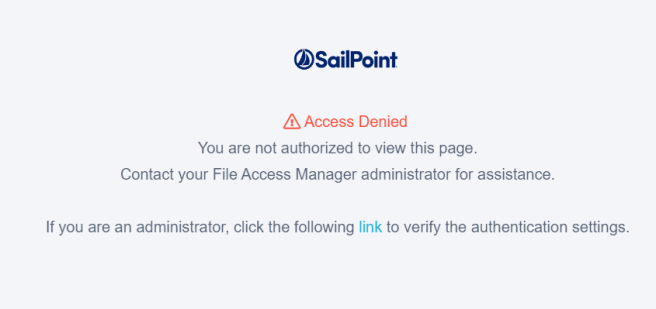
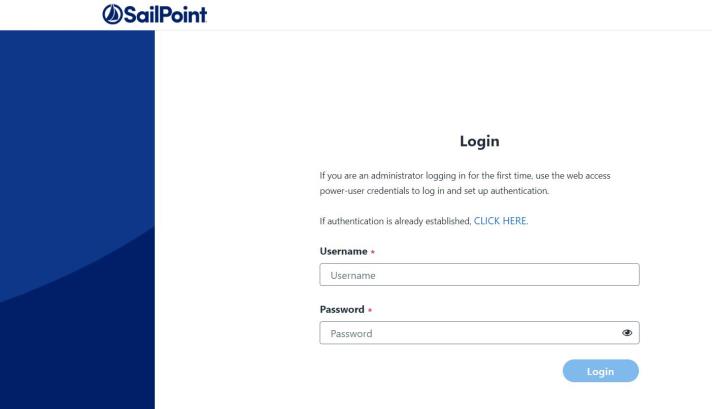
Note: If you unable to login, contact your SailPoint representative for assistance.