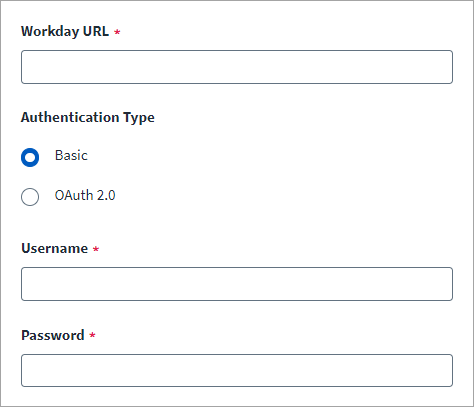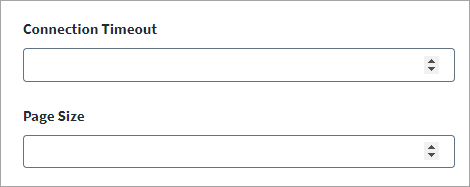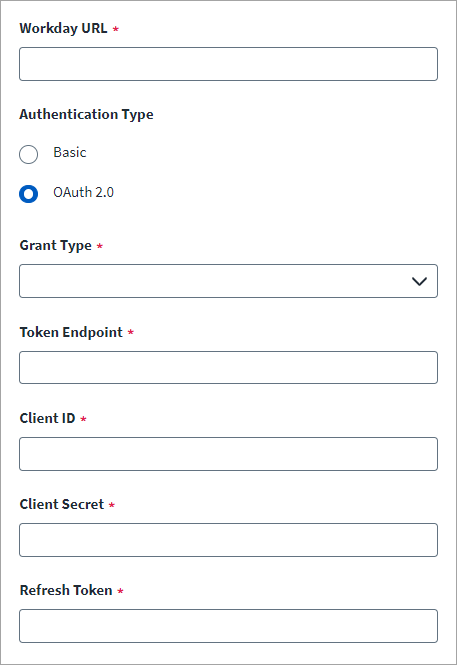Connection Settings
Provide the information required to connect to Workday Accounts.
-
In Workday URL, enter the fully qualified URL to connect to Workday's Human Resource module.
-
Select the required Authentication Type:
-
Basic
-
OAuth 2.0
-
-
Irrespective of the Authentication Type selected, move to the Connection Parameters section and provide the following details:
-
In Connection Timeout, provide the timeout value in minutes. Default: 1 minute.
-
In Page Size, provide the number of accounts to be fetched per page. Limit: 1 to 999.
Default: 500.
-
-
Select Save.
Basic Connection Settings
For the Basic (default) authentication type, provide the following details:
-
In Username, enter the name of the Integration System User that has all the required permissions.
Note
Username must always be in the username@tenantname format. -
Enter the Password of the Integration System User.
-
Select Save.
OAuth 2.0 Connection Settings
For the OAuth 2.0 authentication type, provide the following details:
Note
To use the light weight test connection operation, set lightWeightTestConnection to true using the Identity Security Cloud REST APIs. Refer to Best Practices: REST API Authentication and REST API - Update Source (Partial).
-
In Grant Type, select the authorization grant type supported by the managed system:
-
Refresh Token
-
-
In Token Endpoint, enter the Workday token API endpoint.
For example, https://WORKDAY_HOST/ccx/oauth2/TENANT_NAME/token
-
Enter the Workday API Client ID and Client Secret.
-
Enter the Workday API Refresh Token.
Note
Ensure that the token never expires. -
Select Save.