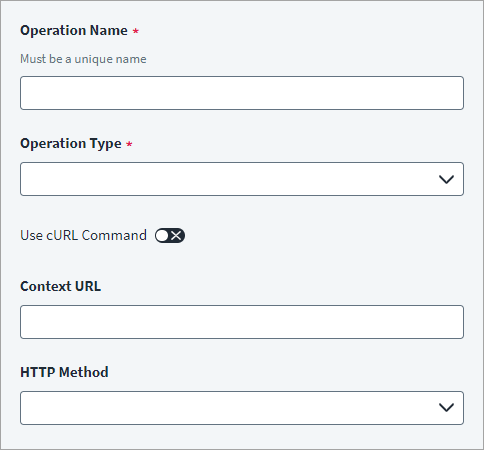General Information
Enter basic configuration information for the HTTP operation.
-
In the Operation Name field, enter a unique name for the operation that you want to execute. You can change the name of an operation later if needed.
Note
SailPoint recommends that you create a unique name for the operation to help you distinguish it from other operations. For example, if you have two account aggregation endpoints for your source, you can name them "Account Aggregation-1" and "Account Aggregation-2".Caution
Renaming an existing operation breaks any configured relationships, including endpoint and parent-child relationships. To ensure proper functionality, you must reconfigure any parent-child relationships after renaming an operation. -
In the Operation Type drop-down list, select the name of the operation that you want to execute.
Note
You must configure a Partitioned Account Aggregation operation to support partitioning for static and dynamic. Additionally, to support dynamic partitioning you must also configure a Get Partition operation. -
Unless it's required for your configuration, leave Use cURL Command disabled.
Note
If your configuration requires cURL, refer to Add an Operation with cURL. -
In the Context URL field, enter the authentication (Context) URL specific to your operation. The connector appends the context URL to the source's Base URL. This can be empty depending on the endpoint of the Managed System.
For example:
/2/team/members/list
Below are the few keywords that will be used in the Context URL along with the placeholder
$:-
plan -
response -
application -
getobject -
authenticate
Important
If the Context URL contains certain special characters, you may need to disable the
skipEncodingDecodingUrlkey. For more information, refer to the Troubleshooting topic.Special characters that may cause issues with the Context URL may include, but aren't limited to; commas (
,), open and close parentheses or brackets ((),[], and{}), or pound signs (#). -
-
In the HTTP Method field, select the appropriate method from the drop-down list. HTTP method is supported by the respective operation. For example, you can select GET, PUT, POST, DELETE, or PATCH.
-
Select Save.
Add an Operation with cURL
If required, you can enable Use cURL Command while configuring the general information. When you enable Use cURL Command in most operations, the options for Context URL and HTTP Method are removed, and you only need to provide the cURL command.
The endpoint cURL command for an operation which contains the complete request URL, HTTP Method, Header, and Body are provided in the following example:
curl --location --request POST 'https://api.dropbox.com/2/team/members/list' \
--header 'Authorization: $application.accesstoken$' \
--header 'Content-Type: application/json' \
--data-raw '{"limit":1}'In this example, consider the following:
-
complete request URL:
https://api.dropbox.com/2/team/members/listNote
The URL must be inhttp://orhttps://format. You can add a placeholder URL, but it must havehttp://orhttps://in the beginning of the URL string. You can't use a placeholder URL on its own. -
HTTP Method:
POST
--header 'Authorization: $application.accesstoken$' \
--header 'Content-Type: application/json' \
-
Header
-
Body:
--data-raw '{"limit":1}'
Support for Expression Language in URLs
The web services connector supports expression language in URLs. To use expressions in a URL, wrap them with _#.
The following objects can support expression language when you use them with placeholders:
-
Response
-
Plan
-
Application
For example:
https://domain.com/2/team/members/list/_#$response.data$.length()_#
/2/team/members/list/_#'hello'.concat('world')_#
/2/team/members/list/_# 5 >= 4_#