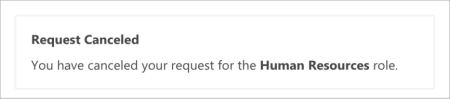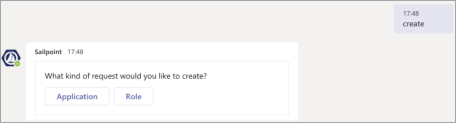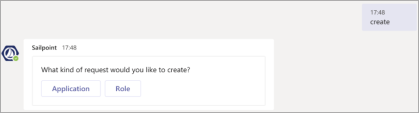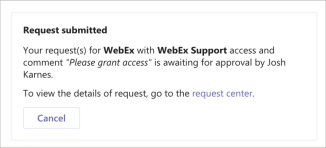Creating and Canceling Access Requests
Access requests can be created or canceled from the my requests tab or in the chat tab using commands.
From the My requests tab you can create access requests, review your pending requests, and cancel them if necessary.
To create an access request:
-
Go to the My Requests tab and select New Request.
Screenshot

-
Proceed with creating the request as you would in Identity Security Cloud.
You will receive a notification in the chat tab confirming the request has been submitted.
To cancel an access request:
-
Go to the My Requests tab.
-
Identify the request you would like to cancel and select Cancel. Add a comment with the reason for cancellation.
-
Select Submit. You will receive a notification in the chat tab confirming the request has been canceled.
To create an application request:
-
Type Create and press Enter.
-
When prompted, select Application.
-
In the new window, select the application, access profile, and person for whom this request is for. Add a comment with the reason for your request.
-
Select Submit. You will receive a notification in the Chat tab confirming the request has been submitted.
To create a role request:
-
Type Create and press Enter.
-
When prompted, select Role.
-
In the new window, select the role and the person for whom the request is for. Add a comment with the reason for your request.
-
Select Submit. You will receive a notification in the Chat tab confirming the request has been submitted.
To cancel an access request:
-
In the chat tab there will be a notification that the request was submitted.
-
Select Cancel on the notification.