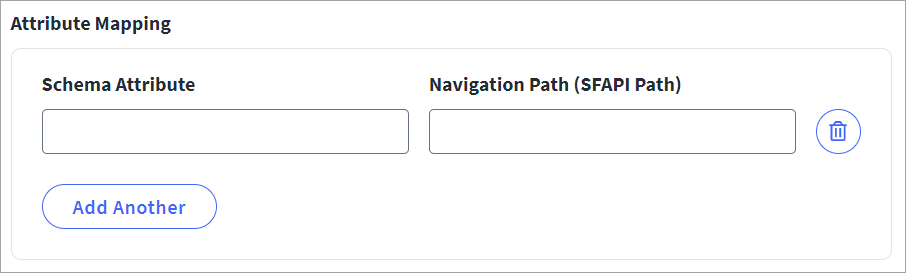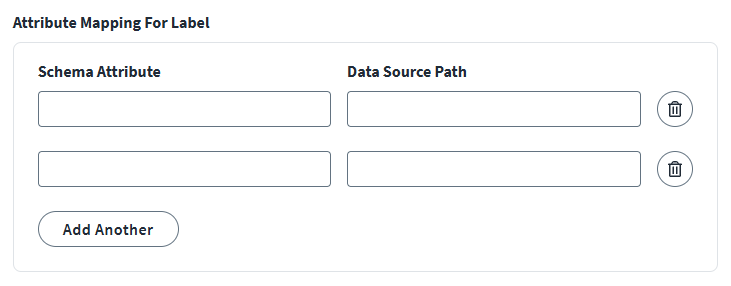Advanced Settings
Update existing SuccessFactors picklist mappings and add additional attributes.
Picklist Mapping Configuration
SuccessFactors picklist mapping is for Update operations only.
-
Enter the Picklist Mapping as required for your tenant configuration. For example,
BusinessEmail=<Picklist OptionID>orBusinessPhone=<Picklist OptionID>. For more information, refer to Provisioning of Email, Phone, and Username Attributes. -
Press Enter.
-
Repeat steps 1 and 2 until all values have been entered.
-
Select Save.
Include Compound Employee API Entities
Note
Ensure that the defined and validated attributes you want to add are in the Include Compound Employee API Entities field on the managed system as well as in the connector configuration.
Older SuccessFactors connectors have predefined values for Include Compound Employee API Entities. To add new attributes to the managed system, make sure the attribute used as a column in the SOAP query returns a valid result. If the SOAP query response is valid, then that attribute can be added to the Include Compound Employee API Entities field. Separate multiple entries with a comma.
For example, if the SecondaryAssignments attribute is added to Include Compound Employee API Entities, then the following query execution in the SOAP tool returns a valid result:
select person,personal_information,address_information,email_information,phone_information,employment_information,job_information,compensation_information,paycompensation_recurring,paycompensation_non_recurring,accompanying_dependent,alternative_cost_distribution,job_relation,BenefitsIntegrationOneTimeInfo,BenefitsIntegrationRecurringInfo,deduction_recurring,deduction_non_recurring,global_assignment_information,ItDeclaration,personal_documents_information,associated_employee_information,person_relation,payment_information,direct_deposit,EmpCostAssignment,national_id_card,dependent_information,emergency_contact_primary,DRTMPurgeStatusOverview,SecondaryAssignments from CompoundEmployee where isContingentWorker in(‘true’,‘false’) and user_id IN(‘xyz’,) ORDER BY start_date DESC
Exclude Compound Employee API Entities
Use this feature to exclude Personally Identifiable Information (PII) data from your aggregation results. Adding an entry to this field will cause all the associated attributes of the employee API entry to be excluded from your aggregation results. For example, if you enter personal_information in the list, then attributes associated to personal information, such as first name and last name, are not aggregated.
-
In the Exclude Compound Employee API Entities field, enter the entity you want to be excluded from your aggregation results and then press the Enter key. You can enter multiple entries using this method.
Caution
If you add an unsupported entity or misspell the entity, your aggregation will fail.Only the following entries are supported:
-
personal_information
-
address_information
-
email_information
-
phone_information
-
Additional Attribute Mapping
You can customize the aggregation of attributes or add custom attributes by defining the attribute name and its navigation path which the connector uses to aggregate from the source. For more information on SuccessFactors schema attributes and SFAPI, refer to the Aggregation of Additional Schema Attributes Using SFAPI topic.
Important
Aggregation scope adjustments set in the source (such as offset) do not apply to additional attributes. The connector only fetches additional attribute values based on the XPATH conditions set in the Navigation Path (SFAPI Path) field.
-
Enter a name for the Schema Attribute.
Note
Ensure that names of schema attributes added under attribute mapping are also added in the source account schema. -
Enter the attribute Navigation Path (SFAPI Path) as defined in the SFAPI. For example:
/person/employment_information/job_information/pay. -
Repeat steps 1 and 2 until all values have been entered.
-
To query for additional attributes, enter the name of the compound employee API extended sub-structures/entities (separated by a comma) in the Include Compound Employee API Entities field.
-
Select Save.
Fetch Labels for Codes Associated with Additional Attributes
The connector can fetch labels associated with the codes that are fetched for additional schema attributes. For example, consider a scenario in which you have an additional attribute, EmployeeStatus. An allowed setting for EmployeeStatus is A which means the employee status is active. You can configure the connector to fetch the Active label in association with the A setting for the EmployeeStatus attribute, since Active is the available selection under the employee-status picklist.
Note
The value is available from either a picklist or a foundation object.
The instructions on this page enable you to aggregate labels for additional attributes fetched with SFAPI as well as /User, /EmpJob, and /EmpEmployment ODATA APIs.
To configure the connector to fetch a label from a picklist:
-
In the Schema Attribute field, enter the name of the attribute whose values require a label.
-
In the Data Source Path field, enter the Legacy Picklist ID from the SuccessFactors managed system, prepended with
pk_as the separator.For example, if the Legacy Picklist ID is
employee-status, your entry would bepk_employee-status.To get the Legacy Picklist ID:
-
Go to the SuccessFactors managed system.
-
Go to the Admin Center.
-
Search for the Picklist Center, where the source displays a list of all picklist codes.
-
Select respective Picklist Code.
-
Select active version and go to details.
-
Get the Legacy Picklist ID.
-
-
(Optional) Select Add Another to configure more additional attributes for aggregation and their associated labels.
-
Select Save.
To configure the connector to fetch a label from a foundation object:
-
In the Schema Attribute field, enter the name of the attribute whose values require a label.
-
In the Data Source Path field, enter the foundation object name from SuccessFactors managed system, prepended with
fo_as the separator. It should be written in the following format:fo_<Object_Name>?$format=json&$select=<code_field,label_field>
For example:
fo_focompany?$format=json&$select=companycode,companyname
Note
-
The sequence of the
code_fieldand thelabel_fieldmust be as it is displayed in the provided format. Thecode_fieldmust precede its respectivelabel_field. -
You can get your system's foundation object names and its applicable fields from your SuccessFactors administrator.
-
-
(Optional) Select Add Another to configure more additional attributes for aggregation and their associated labels.
-
Select Save.
Example Configuration
The following table exemplifies two attribute label mappings, one which uses a Legacy Picklist ID and another that uses a foundation object.
|
Example Type |
Schema Attribute |
Data Source |
|---|---|---|
|
Legacy Picklist ID |
Attr_1 |
|
|
Foundation Object |
Attr_2 |
Note
|