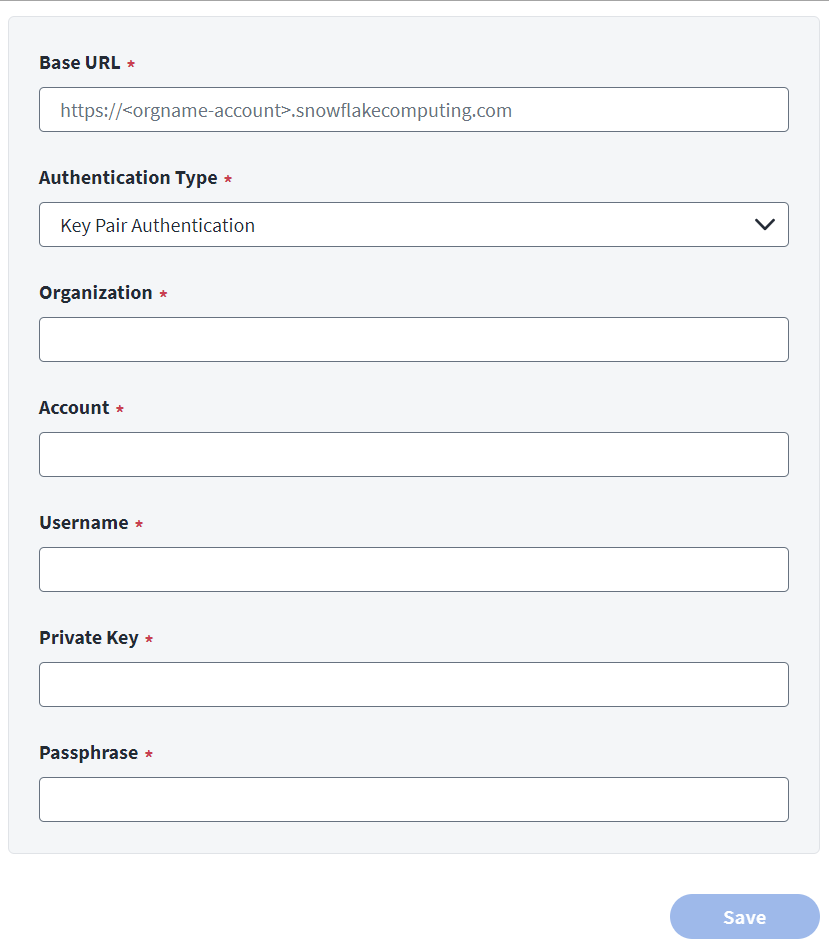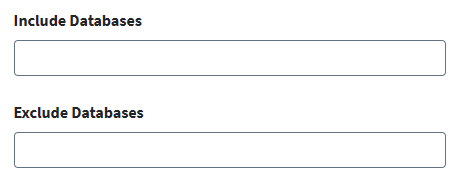Connection Settings
Provide the information required to connect and interact with the source.
You can use the following commands to query the Snowflake system to find the URL, Organization, and Account information:
USE ROLE ORGADMIN;
SHOW ORGANIZATION ACCOUNTS;
Note
You can use the following commands to query the Snowflake system to find the Base URL, Organization, and Account information:
Use the following command to query the Snowflake server's version:
SELECT CURRENT_VERSION();
For Snowflake servers with version 9.17.0 or later, use the following command:
SHOW ACCOUNTS;
For Snowflake servers with version prior to 9.17.0, use the following commands:
USE ROLE ORGADMIN;
SHOW ORGANIZATION ACCOUNTS;
To configure connection settings, complete the following:
-
Enter the Base URL to connect to the Snowflake system. For example,
https://<organization>-<account>.snowflakecomputing.com. -
Select the Authentication Type used to connect to the Snowflake system.
-
Enter the Organization configured in the Snowflake organization.
-
Enter the Snowflake Account configured for the Snowflake organization.
-
Enter the Username to log into the Snowflake organization account.
-
Enter the Private Key used to authenticate with the Snowflake system. For more information on generating private keys, refer to Generating Keys.
Note
When you enter the private key you must enter the whole private key, including the BEGIN PRIVATE KEY and END PRIVATE KEY lines. For example:
-----BEGIN ENCRYPTED PRIVATE KEY-----
*HASH VALUE*
-----END ENCRYPTED PRIVATE KEY-----
-
Enter the Passphrase to validate the private key. This was created when you generated the public and private keys.
-
Select Save.
Configure Database Filter Settings
You can enter the names of any databases to include or exclude from connector operations.
Caution
Configuring the connector to include some databases and simultaneously exclude others may cause aggregation processes to fail.
Note
If the database name contains any lowercase letters or special characters other than an underscore ( _ ), enclose the name in double quotes ( " ).
For example, you can enter the following:
SNOWFLAKE, SALES_DB, "hr@DB", "admin-db"
-
Do either of the following:
-
In the Include Databases field, enter a comma-separated list of databases names to include in aggregation and provisioning operations.
-
In the Exclude Databases field, enter a comma-separated list of databases names to exclude from aggregation and provisioning operations.
-
-
Select Save.