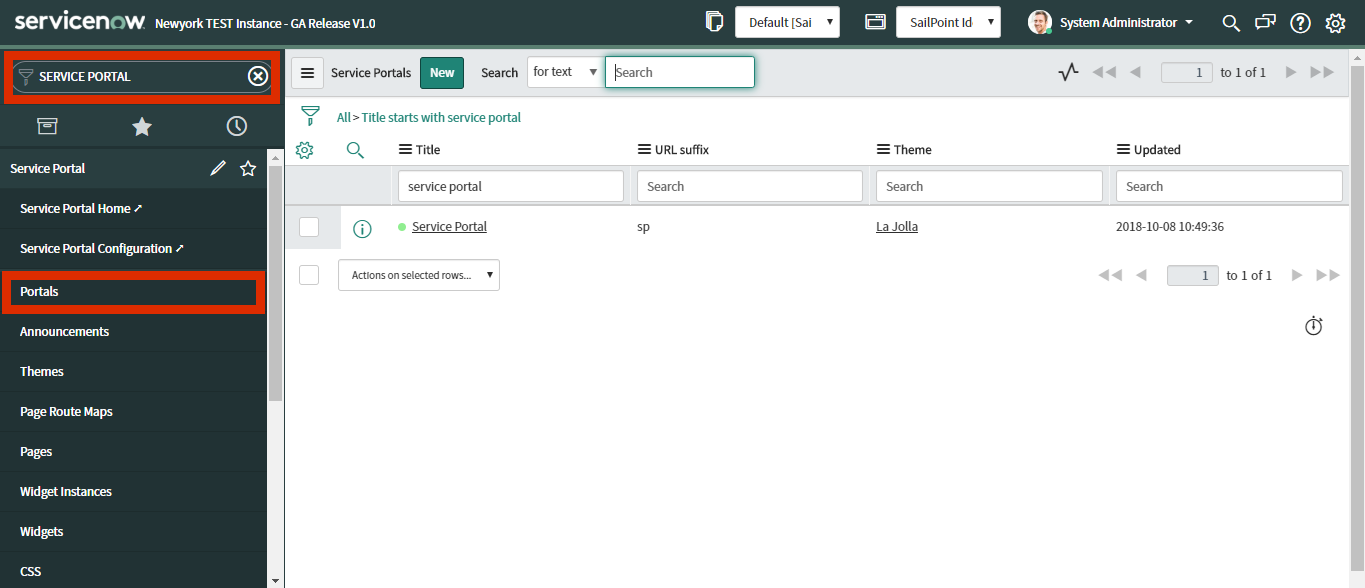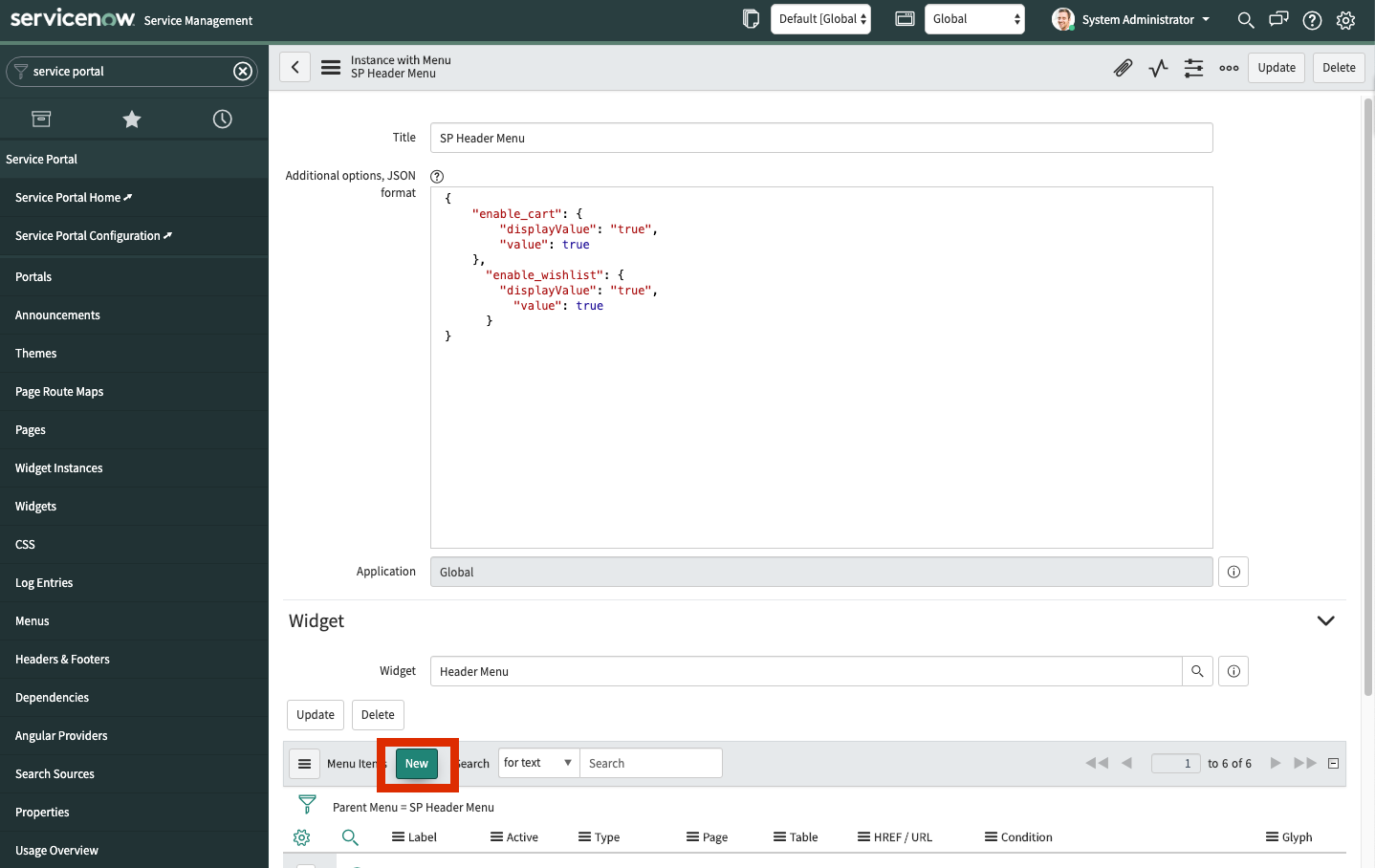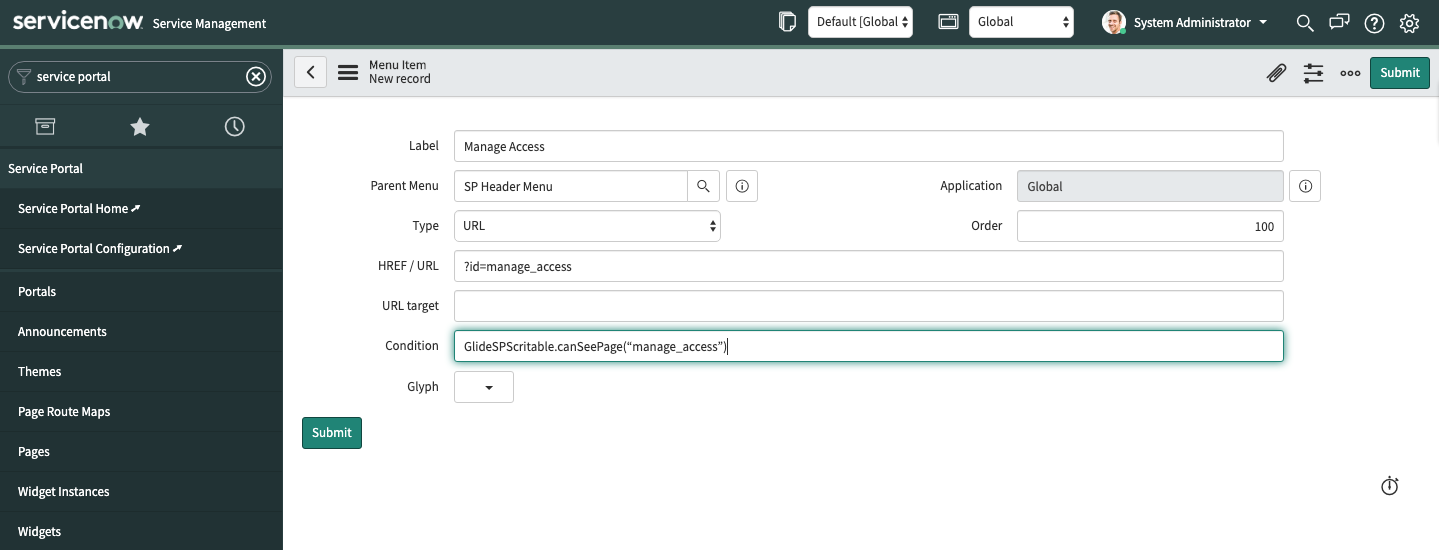Manage Access
As an Administrator, you must add a Manage Access link to the Service Portal menu that users select to request access, as this is not done automatically via the app installation. Change the application scope to Global, then follow the process described to add a manage access link for users to request access.
To update the Service Portal Menu:
-
Use the search filter to search for Service Portal, then select Portals in the menu.
-
Select the Service Portal link listed to view its details.
-
Select the Info icon on the Main menu and select Open Record in the Instance with Menu dialog.
-
Locate the New button in the Widget section and select it to add a Manage Access (or similar) menu item for users to request the access they need.
-
Add the new menu item as follows:
Label: Enter Manage Access or a similar label for the menu item to give users the ability to request access.
Type: Select URL from the list.
HREF / URL: Enter the value required for the integration to work correctly: ?id=manage_access
Condition: Enter the value required for the integration to work correctly in this field: GlideSPScriptable.canSeePage("manage_access")
-
Select Submit to save changes and create the Manage Access menu item.
 Screenshot
Screenshot
Example of the updated Service Portal menu