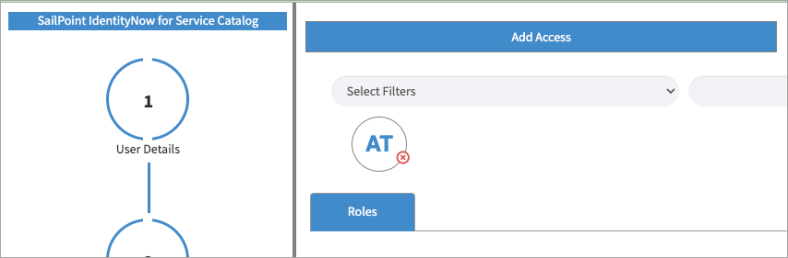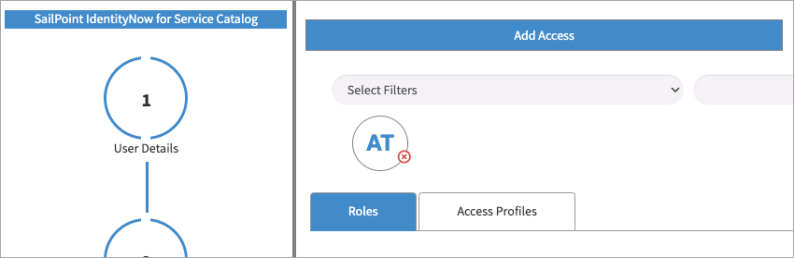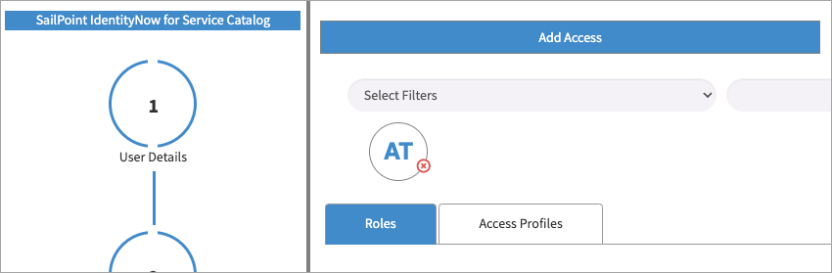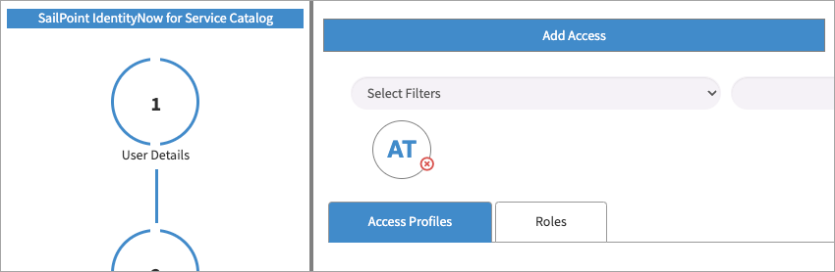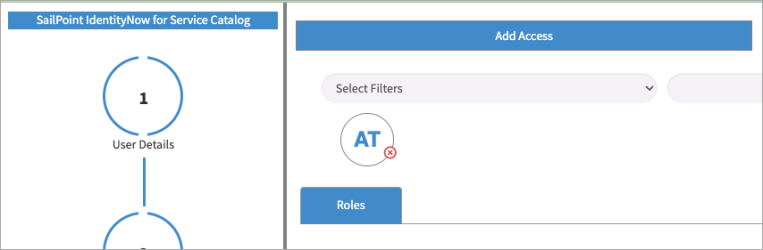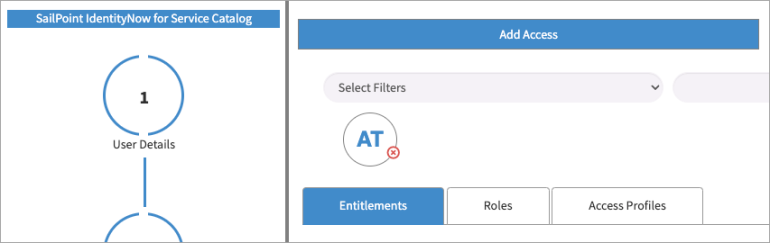Configuring the Search Results Tab
The v3.0 release now gives ServiceNow Admins the ability to hide, show, and reorder the available tabs in the Identity Security Cloud service portal page. Admins can choose to show one or more of the tabs in the order they prefer. The tabs display and order (Roles, Access Profiles, and Entitlements) can be controlled by the system property, List and order of Search results tab. Exact text separated by comma to be used. Refer to documentation for examples (x_sap_intidn.x_sp_spnt_snow_int.specify_tab_order).
How to hide or show the application tabs:
-
Go to SailPoint Identity Security Cloud for Service Catalog > Setup.
-
Go to settings with the label. List and order of Search results tab. Exact text separated by comma to be used. Refer to documentation for examples (x_sap_intidn.x_sp_spnt_snow_int.specify_tab_order). By default, the value of the property is set to be "Roles,Access Profiles". You can hide or show the respective tabs if you add/remove those values. For example,
If you fill out the property only with "Roles", the only displayed tab will be the Roles tab, hiding the Access Profiles tab as a result. For example,
-
Filling the property with "Roles" only displays the Roles tab.
-
Filling the property with “Roles, Access Profiles” displays both tabs for Roles and Access Profiles.
-
How to reorder the application tabs:
Reorder the tabs of the application by reordering them in the property. By default, the order is “Roles, Access Profiles” which displays the Roles tab first, followed by the Access Profiles tab.
If you want to show the “Access Profiles” tab first, then you must change the value of the property to “Access Profiles, Roles”, which will display the Access Profiles tab first, followed by the Roles tab.
Things to consider
It’s important to note that the property will only work if you apply the following standards:
Do's
-
Use the names of the tabs as they are specified, capitalizing the first letter. The default values are “Roles”, “Access Profiles”, “Entitlements”.
-
Enter the values, separated by a comma, in the order that you want the tabs to display. The functionality will work whether you choose to include (or not include) spaces before or after the commas. For example,
-
“Access Profiles, Roles, Entitlements”
-
“Entitlements, Roles, Access Profiles“.
-
“Roles, Entitlements”
-
“Access Profiles”
-
Dont's
-
Do not change the names of the tabs in any way. For example,
-
“roles, access profiles, entitlements”
-
To work correctly, the first letter of each name must be upper-case.
-
-
“Access ProFiles”
-
To work correctly, all letters other than the first letter must be lower-case.
-
-
“ENTITLEMENTS”
-
To work correctly, the first letter should be upper-case followed by all lower-case letters.
-
-
-
Do not include special characters, extra punctuation, extra letters, or acronyms in the names of the tabs.
-
“Roles.Access Profiles.Entitlements”
-
“Access Profiles-Entitlements.”
-
“A.Profiles”
-
“Access_Profiles”
-
Note
The previously described scenarios will result in the application not working as expected. Please avoid these practices.
This new functionality has some built-in considerations in order to avoid malfunctioning of the app. Some of the following described scenarios are covered:
-
If you mistype or duplicate the name of a tab, the application will not render it. For example,
-
“Access Profile, Roles”
The Access Profiles tab is not rendered because of the mistype in it’s name. It is missing the letter "s".
-
“Entitlements, Roles, Access Profiles, Roles”
The Roles tab is rendered only once, although the "Roles" entry is duplicated.
-