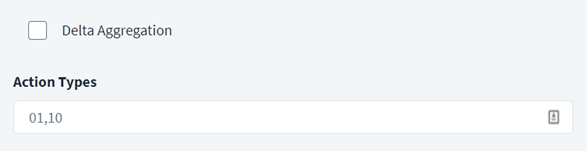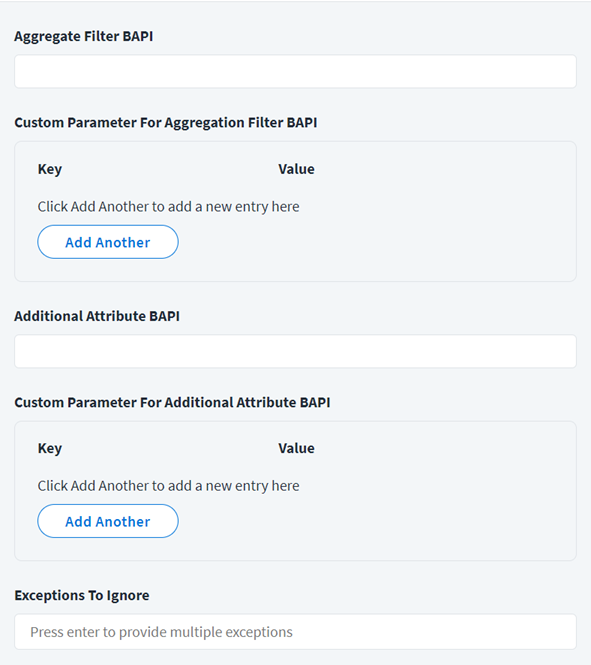Additional Settings
Use the additional settings to configure delta aggregationand BAPI aggregation settings.
To configure Delta Aggregation and Action Types, complete the following:
-
Enable Delta Aggregation to aggregate accounts that have changed since the last execution. Delta aggregation supports the following features:
-
All changes in the Effective Dates attribute of the employee already aggregated.
-
Any changes for the employment status (STAT2) of the employee already aggregated.
-
Any changes in the following employee attributes:
-
Organization data
-
Communication details
-
Personal data
-
Address information data
-
Supervisor Changes: If the supervisor has modified the organization structure using the Info Type 0001-Org Assignment (Cost Centre or Position) from the SAP HR/HCM system, the SAP HR source also aggregates the employees directly reporting to the supervisor.
-
-
-
Enter the comma-separated value of Action Types to be aggregated for each SAP HR entity. It is aggregated as part of the
Infotype0000JSONschema attribute. For more information, refer to Infotype0000JSON. -
Select Save.
Custom BAPI Configuration
You can configure a custom BAPI (Business Application Programming Interface) invocation for the SAP HR source. You must write the code based on your requirement for the custom BAPI, and the SAP HR source invokes that code accordingly. The custom BAPI input and output parameters must be based on the guidelines as specified below.
There are two types of BAPI:
-
Custom BAPI for Aggregation – To aggregate the filtered list of employees from the SAP HR system.
-
Custom BAPI for Additional Attributes – To aggregate the additional attributes or overwrite the values for standard attributes returned by the source, as required.
Note
For more information on aggregating custom BAPI and custom BAPI for additional attributes, refer to Custom BAPI Invocation.
To configure BAPI for aggregation processes:
-
Enter an Aggregate Filter BAPI to aggregate the filtered list of employees from the SAP HR system.
The aggregate filter BAPI has the following four input attributes. The values of these attributes will be determined from the values specified in the source configuration:
-
Status
-
Termination Offset
-
Future Offset
-
Mode of Aggregation
-
-
To pass more input parameters to a BAPI in addition to the mandatory ones, define them in Custom Parameter for Aggregation Filter BAPI.
For example, if you need to filter data by
KOSTL(Cost Center) from the CSKS table (Cost Center Master Data), includeKOSTLas a key and specify the corresponding value in a key-value pair. For more information, refer to Input and Output Parameters for BAPI.Note
Ensure thatKOSTLis defined as a component within the input structure of the custom BAPI. Additionally, the BAPI should contain logic to filter accounts based on the provided key and value.Select Add Another to add more entries.
Warning
Depending on your Custom BAPI code in the SAP HR/HCM source, other additional permissions need to be provided and should be finalized before testing. -
In the Additional Attribute BAPI field, specify the name of the custom BAPI.
All of the additional attributes returned from the custom BAPI must be manually added to the schema.
-
If you need to pass additional input parameters to the Additional Attribute BAPI, enter a Custom Parameter For Additional Attribute BAPI as a key-value pair. For example, you can use the custom parameter for additional attribute BAPI to add the following:
-
A Manager with the value as "John" (
name). Here,Managershould be a field of the EMPLOYEE_DETAILS structure in theadditionalAttrBAPIlist. -
The attribute,
schema.titlewhose the value isname. Here,titleis the default schema attribute and the value isname, which is a corresponding field of the EMPLOYEE_DETAILS structure inadditionalAttrBAPI. The attribute,nameis mapped with the value oftitleat run time and passed as the input parameter ofadditionalAttrBAPI.
Note
All additional attributes must be added manually in the SAP HR/HCM source schema. These attributes must have the same name as that of the fields returned from the BAPI.Select Add Another to add more entries.
-
-
Select Save.
Note
If there is an error in the custom BAPI invocation, use Exceptions To Ignore to troubleshoot. Add an entry by entering your exception, then press Enter to add it to a rolling list.