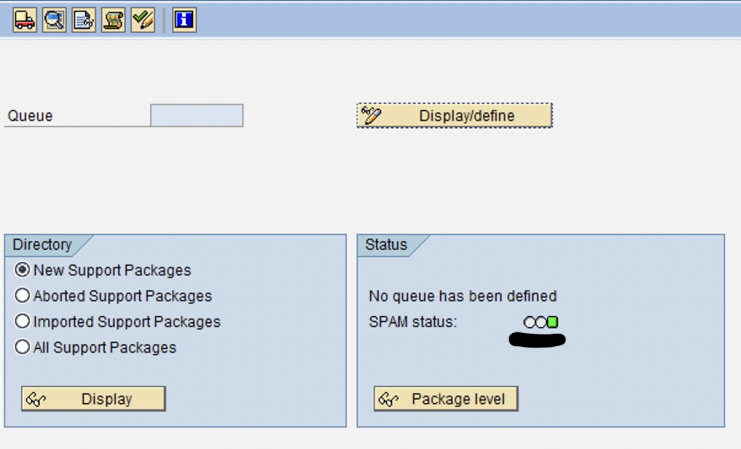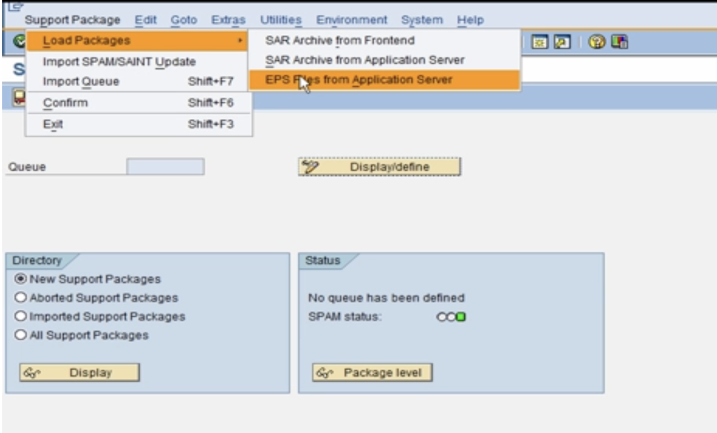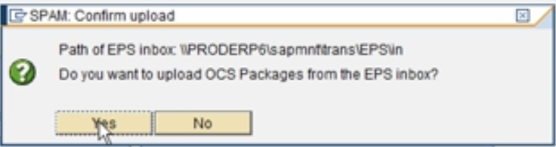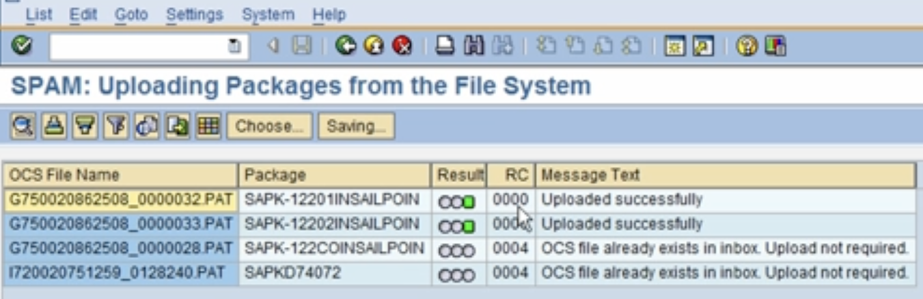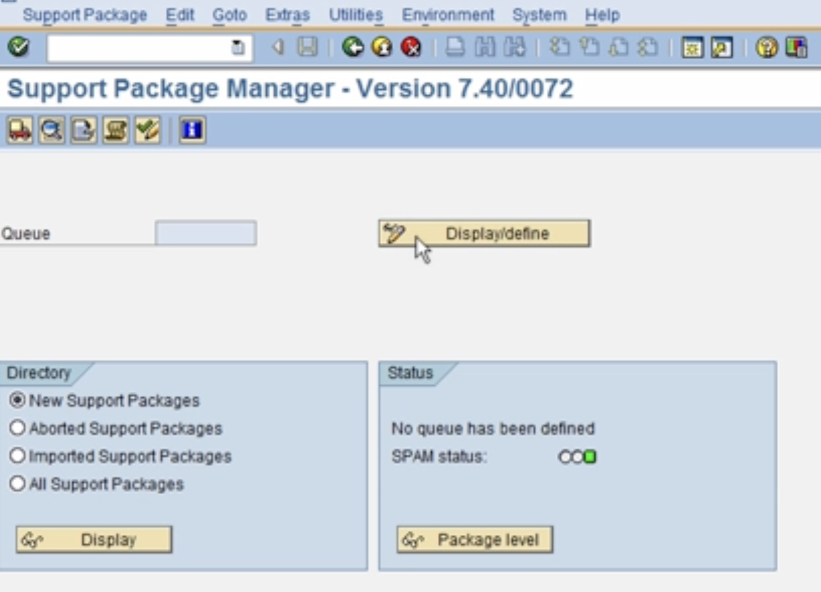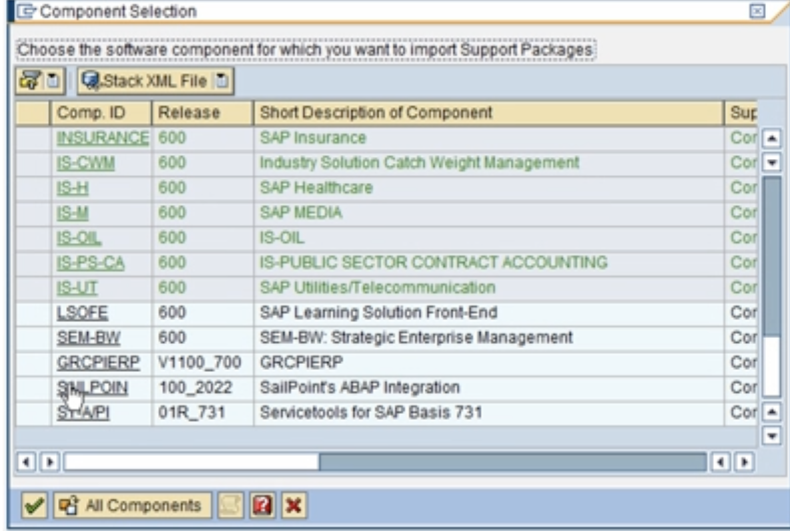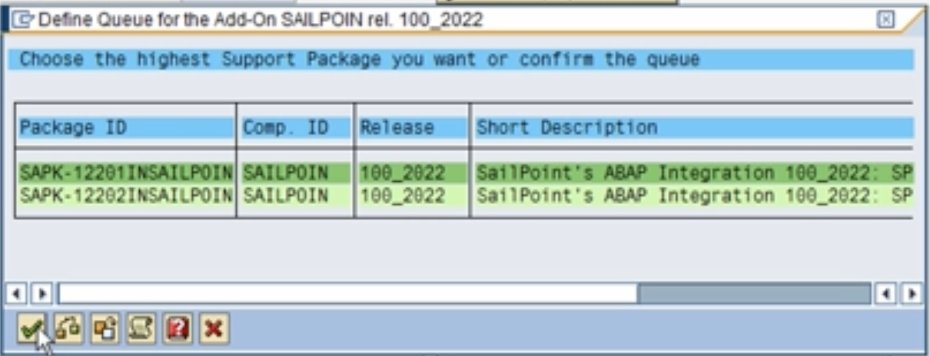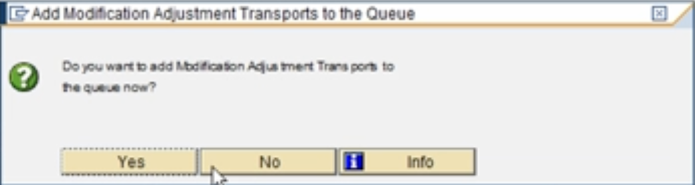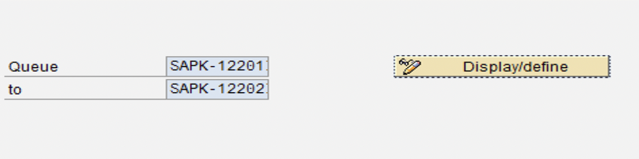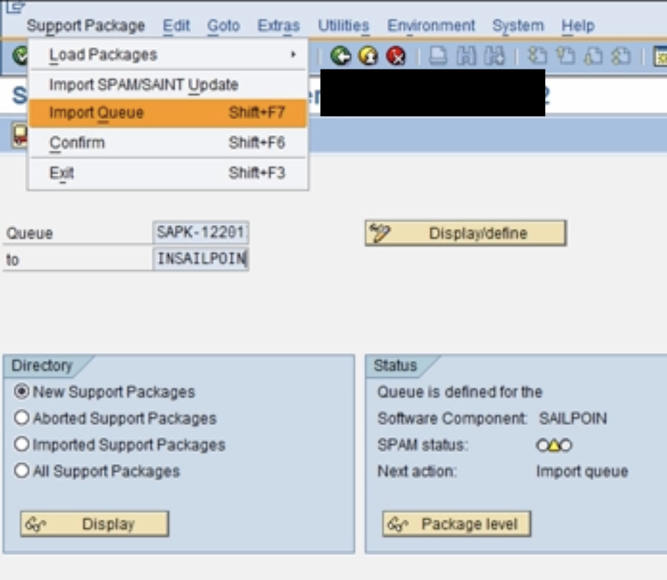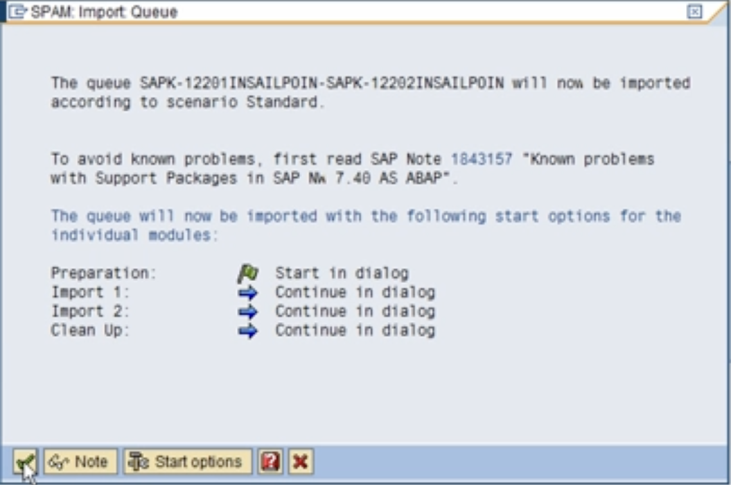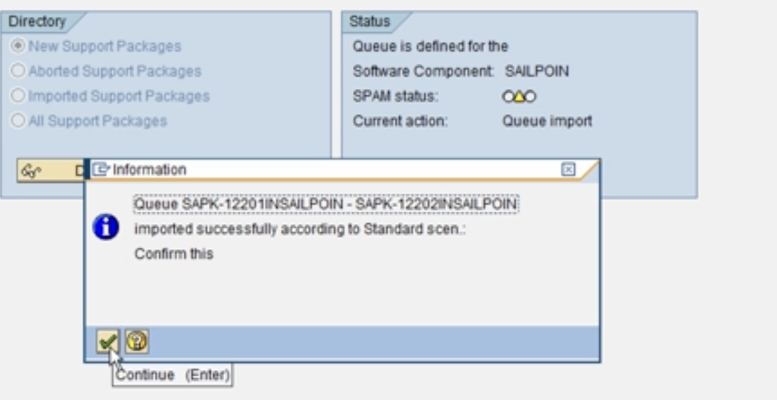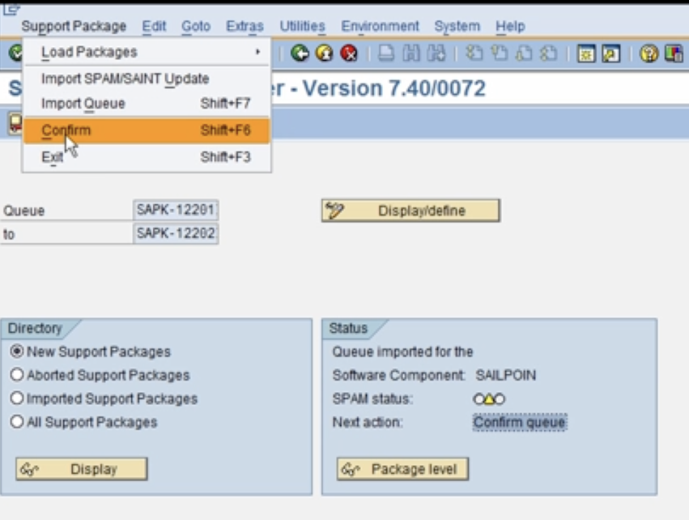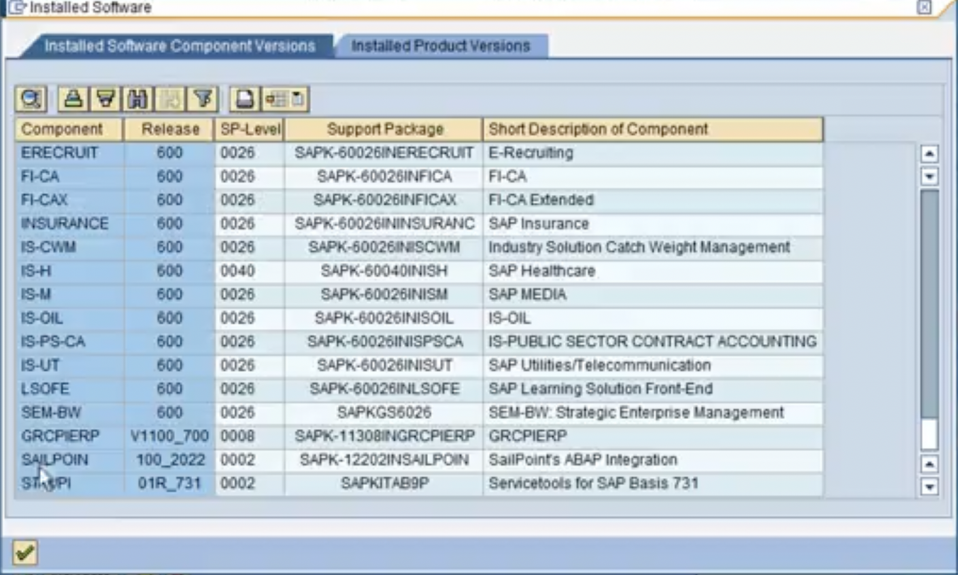Importing Support Packages for Add-On SAILPOIN
Prerequisites
-
Add-On "SAILPOIN" is already installed in your SAP GRC system.
-
You are logged into client 000.
-
You can import support packages using SPAM t-code.
Installation
-
Download the PAT file(s) for the support packages from the New Package Download Matrix.
-
Copy the PAT file(s) on your server location:
(Windows : <DRIVE>:\usr\sap\trans\EPS\in ; Linux/Unix : /usr/sap/trans/EPS/in).
-
Sign in to the SAP GUI and execute the SPAM t-code. The status of the queue for importing support package should be green as shown in the following figure.
-
Go to Installation Package > Load Packages > EPS Files From Application Server.
-
When prompted to upload OCS packages from the EPS inbox, select Yes.
-
Verify that the upload was successful.
-
Select Display/Define to choose the software component for which you want to import Support Packages.
-
Select the SAILPOIN component.
-
Confirm the queue by selecting Continue.
Note
The image below shows the number of support packages that can be installed based on the PAT files placed on your server location. The following example shows importing 2 support packages. -
When prompted to add the Modification Adjustment Transports to the queue, select No.
-
Verify that the queue contains the intended support packages for import that were added/defined in the queue in the previous steps.
-
Go to Support Package > Import Queue.
-
Select Continue to import the queue.
Note
The support package will begin installing, and the progress can be seen at the bottom of the window. -
After the support package(s) are successfully imported, the below prompt should appear. Select Continue to proceed with the import.
-
Go to Support Package > Confirm to confirm the queue.
-
When prompted to send Runtime Analysis, select Do not send.
-
Go to System > Status > Details > Installed Software Component Versions to confirm that the Add-on’s support package is now set to the desired support package level. For example, 0002.