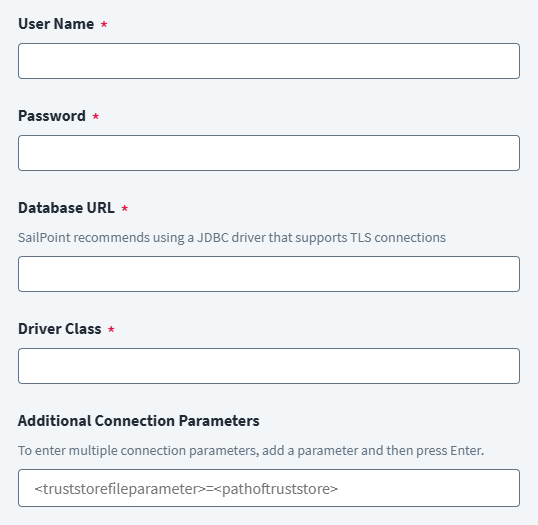Account Connection Settings
Enter the connection information to allow Identity Security Cloud to connect to the JDBC server to load account information.
-
Enter the User Name required to access the data files server.
-
Enter the Password associated with the user name to access the server.
-
In the Database URL field, provide the JDBC connection string corresponding to the database with which to connect. The generic format is as follows:
jdbc:<database_type>://<host>:<port>/<database_name>
Substitute the values for your database in the bolded text.
For example:
jdbc:snowflake://sailpoint-conn.snowflakecomputing.com
Note
The JDBC SaaS connector is a generic connector that supports connecting to a database, provided that the database has a JDBC driver available. -
Enter the Driver Class path according to database witch you wish to connect.
For example:
net.snowflake.client.jdbc.SnowflakeDriver
-
(Optional) In the Additional Connection Parameters field, enter the parameters to be passed in the form of key-value pair.
If you need to specify multiple parameters, press the Enter key after adding each value.
For example:
resultSetType= TYPE_FORWARD_ONLY
db=TEST
schema=PUBLIC
-
Select Save.