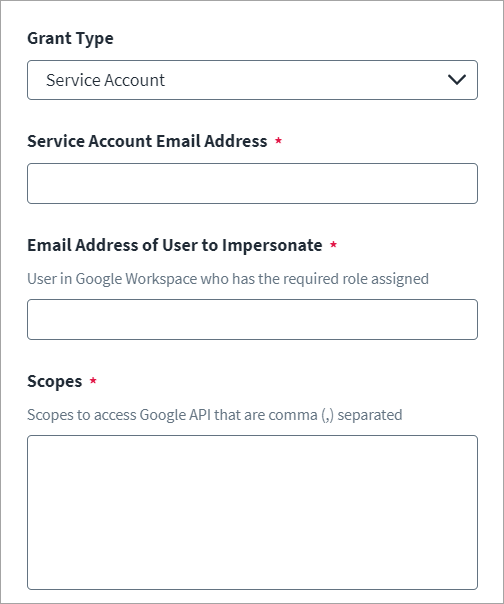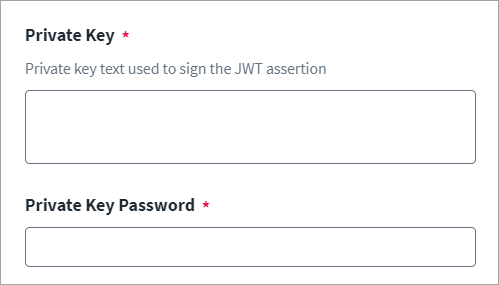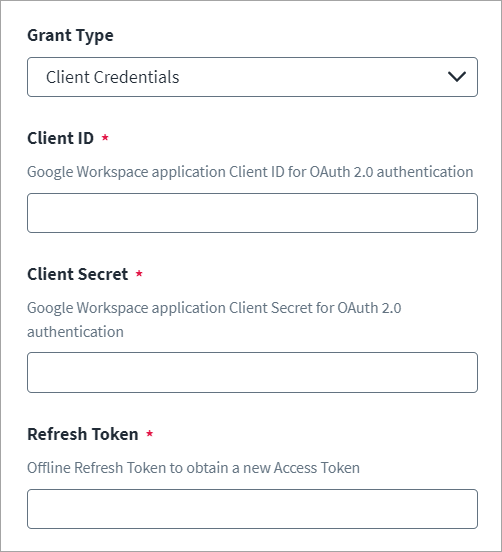Connection Settings
Choose the appropriate authentication type and provide the information required to connect and interact with the source.
Service Account Authentication Settings
-
In the Grant Type menu, select
Service Account. -
In the Email Address of Service Account field, enter the email address of the service account user.
-
In the Email Address of User to Impersonate field, enter the email address of the Impersonate User. This is the user in Google Workspace who has the required access via roles to perform the operations.
-
In the Scopes field, enter the scopes to access the Google API. To add more than one scope, use a comma (,) as a separator. For more information on the available scopes, refer to Service Account.
-
Enter the Private Key and Private Key Password used for signing the JWT assertion.
-
Select Save.
Client Credentials Authentication Settings
For information on generating the client ID, client secret, and refresh token, refer to Generating OAuth 2.0 Authentication Credentials.
-
In the Grant Type menu, select
Client Credentials. -
Enter the Client ID and Client Secret of the user application for OAuth 2.0 authentication.
-
In the Refresh Token field, enter the value of the refresh token to obtain a new access token.
-
Select Save.