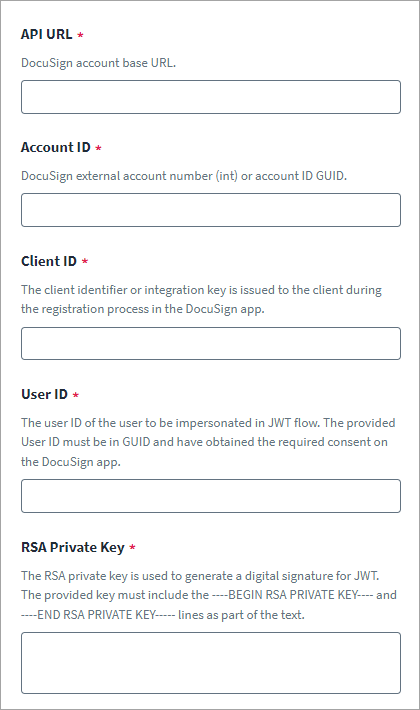Connection Settings
You must provide the following information to connect and interact with the DocuSign eSignature application.
The DocuSign eSignature source supports JSON Web Token (JWT) OAuth 2.0 flow. To connect with DocuSign, you must first create an integration application in DocuSign that provides an integration key and add an RSA key pair to the application. For more information about integration application creation, refer to the "Prerequisites" section of the DocuSign documentation.
You must also get the user's consent for the application created in DocuSign to use the OAuth JWT Grant flow to impersonate that user and make API calls. For more information about requesting application consent, refer to the "Step 1. Request application consent" section of the DocuSign documentation.
For JWT flow, the following scopes are required: signature and impersonation.
-
Select Connection Settings from the menu on the left of the screen.
-
Provide the following information to configure the DocuSign eSignature source:
- API URL: Provide the DocuSign account base URL.
-
Account ID: Provide the DocuSign external account number (int) or account ID GUID.
-
Client ID: Provide the client identifier or integration key issued to the client during the registration process in the DocuSign application.
-
User ID: Provide the user of the user to be impersonated in the JWT flow. You must provide the User ID in GUID, and you must have the required consent in the DocuSign application.
-
RSA Private Key: Provide the RSA Private Key. You will use this key to generate a digital signature for a JSON Web Token (JWT). The key must include the
----BEGIN RSA PRIVATE KEY----and----END RSA PRIVATE KEY----lines in the text.
-
Select Save.