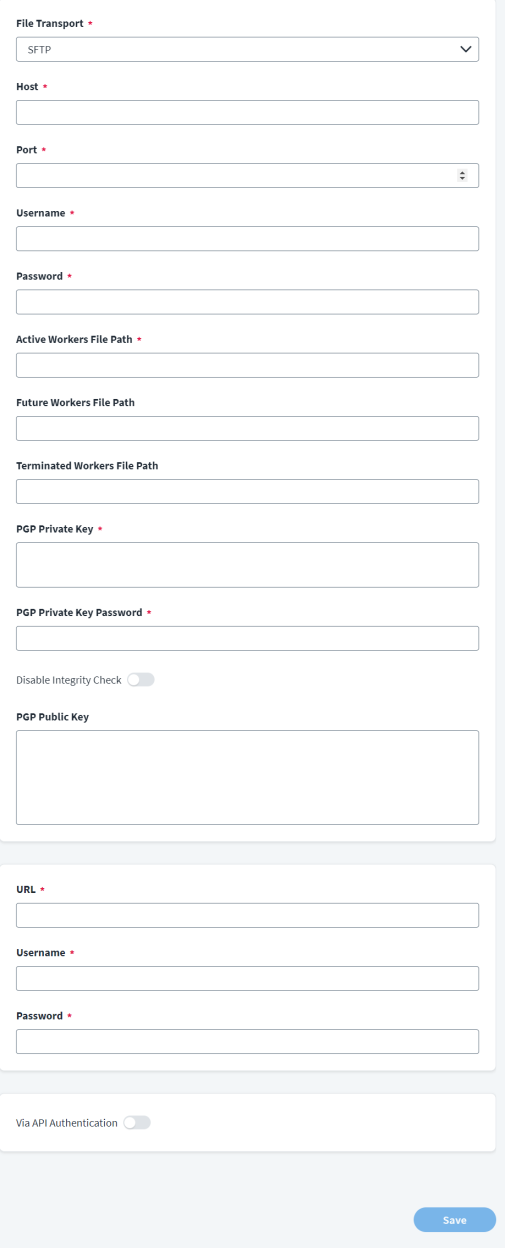Connection Settings
Use the settings on this page to create a secure, direct connection to the source. These instructions also describe how to configure an export file for use by the Oracle HCM source.
-
In File Transport, SFTP mode will be used for accessing the file.
-
Enter the Host name where the file is located.
-
Enter the Port number that will be used to establish a connection.
-
Enter the Username that will be used during the file transfer.
-
Enter the Password for the user that will be used during the file transfer.
-
Provide the fully qualified paths to the Oracle HCM file exports in the FTP server. This enables the connector to differentiate between New Hires and Rehires. It also enables the source to populate data points which enable it to trigger the Joiner, Mover, and Leaver workflows more effectively.
For example:
/home/sailpoint/File_Export/Details_Active_Encrypted.csv
-
In the Active Workers File Path field, enter the fully qualified path of the Active Workers CSV extract file. The first line of the file must contain the column headers.
-
In the Future Workers File Path field, enter the fully qualified path of the Future Workers CSV extract file. The first line of the file must contain the column headers.
-
In the Terminated Workers File Path field, enter the fully qualified path of the Terminated Workers CSV extract file. The first line of the file must contain the column headers.
-
-
Select Disable Integrity Check to skip the integrity check while establishing the connection to the source. This needs to be done when a PGP public key is not available to sign the file.
-
Enter the PGP Public Key generated in the Oracle Fusion HCM system in the same format as shown below:
-----BEGIN PGP PUBLIC KEY BLOCK-----
Version: BCPG v1.71
lEVFBsA1Iqt4Abh+8dWh3UtTcSuT8KIDYX+OpnVrWAUXMmnKT+JAI7Tk3vtYPiWe7E
slg+8m7jXsFfZE5vaJOeFMbMfxC1jVNy+azO/EMg41kKW7pJHCTsGnChrteJ1ocv1iycl
NAPf7E==ofag
-----END PGP PUBLIC KEY BLOCK-----
-
Enter the PGP Private Key generated in the Oracle Fusion HCM system in the same format as shown below:
-----BEGIN PGP PRIVATE KEY BLOCK-----
Version: BCPG v1.71
lEVFBsA1Iqt4Abh+8dWh3UtTcSuT8KIDYX+OpnVrWAUXMmnKT+JAI7Tk3vtYPiWe7E
slg+8m7jXsFfZE5vaJOeFMbMfxC1jVNy+azO/EMg41kKW7pJHCTsGnChrteJ1ocv1iycl
NAPf7E==ofag
-----END PGP PRIVATE KEY BLOCK-----
-
Enter the PGP Private Key Password generated at the Oracle Fusion HCM system.
-
Enter the unique end point URL to connect to the Oracle Fusion HCM managed system.
For example:
https://{yourOracleCloudDomain}.com
-
Enter the Username that connects with the end point database.
-
Enter the Password for the specified user name.
-
Enable Via API Authentication if you want to use the API authentication credentials you provide instead of the SFTP server authentication.
-
Select Enter.