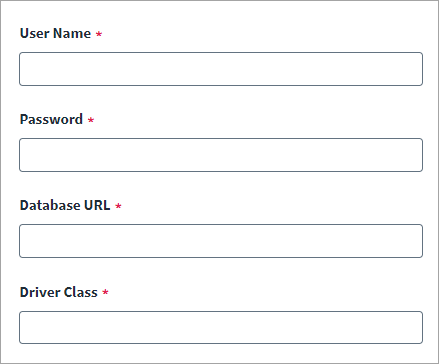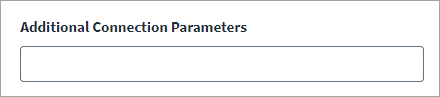Connection Settings
-
Select Connection Settings from the menu.
-
Enter the Oracle E-Business Service Account into the User Name field.
-
Enter the associated Password of the Service Account. The Oracle E-Business source does not add a space to the description field on password change.
-
Enter the Oracle database URL into the Database URL field,. The default value is - jdbc:oracle:thin:@<HOST>:<PORT>:<SID> where:
<HOST> is the host name or IP address of the Oracle database server that is used for Oracle E-Business,
<PORT> is port number of the Oracle server that is used for Oracle E-Business, and
<SID> is the System ID of the database (used for the Oracle E-Business), that you are connecting to.
-
Enter the Driver Class of the .jar file used for the source.
Additional Connection Parameters
The Oracle E-Business source supports the network encryption and data integrity feature for the Oracle Database managed target system. This setting is recommended by the Oracle server as a part of a standard security feature. It is used to specify the additional connection parameters and their values that must be passed in key value pair format.
-
Enter parameters in key value pair format into the Additional Connection Parameters field.
If multiple parameters need to be specified, they should be entered in a new line.
For example:
oracle.net.encryption_client=ACCEPTED
oracle.net.encryption_types_client=AES256
-
Select Save.