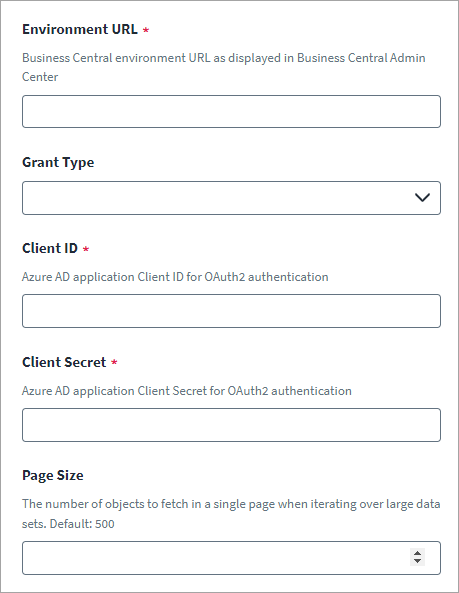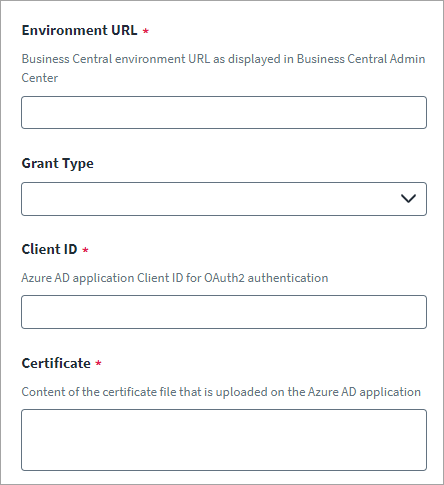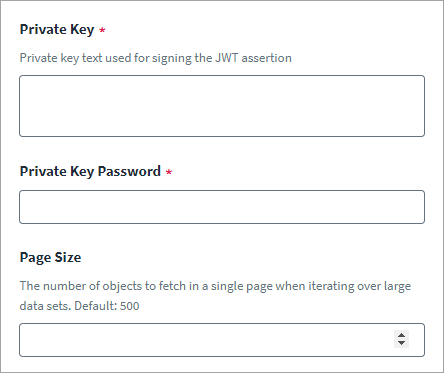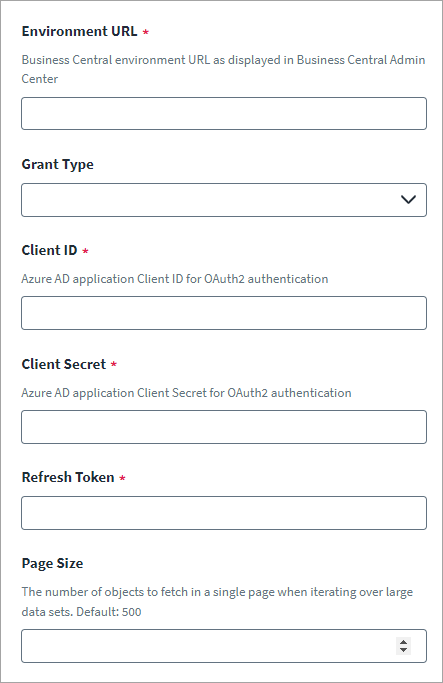Connection Settings
This section contains the information that the source uses to authenticate with the Dynamics 365 Business Central Online managed system. After you select Connection Settings the following UI page is displayed.
-
In the Environmental URL field enter the Business Central environment URL as displayed in Business Central admin center. The URL format: https://businesscentral.dynamics.com/<Azure AD TenantID>/<Environment URL>
For more information on obtaining the Environment URL, see Obtaining the Environment URL
-
In the Grant Type drop-down list, choose one of the following OAuth 2.0 grant type supported by the Dynamics 365 Business Central managed system:
-
Client Credentials
-
JWT Certificate Credentials
-
Refresh Token/ Auth Code
-
-
In the Client ID field, enter the Azure Active Directory application Client ID for OAuth 2.0 authentication.
-
In the Page Size field, enter the number of objects to fetch in a single page when iterating over large data sets. The range of the Page Size value is 1 to 999. By default, the page size value is 500.
-
Select Save.
Obtaining the Environment URL
-
Login to Dynamics Business Center.
-
Go to Setting > Admin Center > Environments.
-
Select the name of the Environment.
-
Copy the URL to use.
Client Credentials Grant Type
If you select Client Credentials as a Grant Type, in addition to the fields mentioned before, in the Client Secret field enter the Azure Active Directory application Client Secret for OAuth 2.0 authentication.
JWT Certificate Credentials Grant Type
If you select JWT Certificate Credentials as a Grant Type, in addition to the fields mentioned before:
-
In the Certificate field, enter the content of the certificate file that is uploaded on the Azure Active Directory application.
-
In the Private Key field, enter text of the private key used for signing the JWT assertion.
-
In the Private Key Password field, enter the password for decrypting the private key.
Refresh Token/ Auth Code Grant
If you select Refresh Token / Auth Code as a Grant Type, in addition to the fields mentioned before:
-
In the Client Secret field, enter the Azure Active Directory application Client Secret for OAuth 2.0 authentication.
-
In the Refresh Token field, enter a valid refresh token.