Adding a Manage Access Link for Users to Request Access
As an Administrator, you’ll need to add a Manage Access link to the Servic Portal menu that usersclick to request access – this is not done automatically via the app installation. Change the application scope to Global, then follow the process described below.
To update the Service Portal Menu:
-
Use the search filter to search for Service Portal, then select Portals in the left menu.
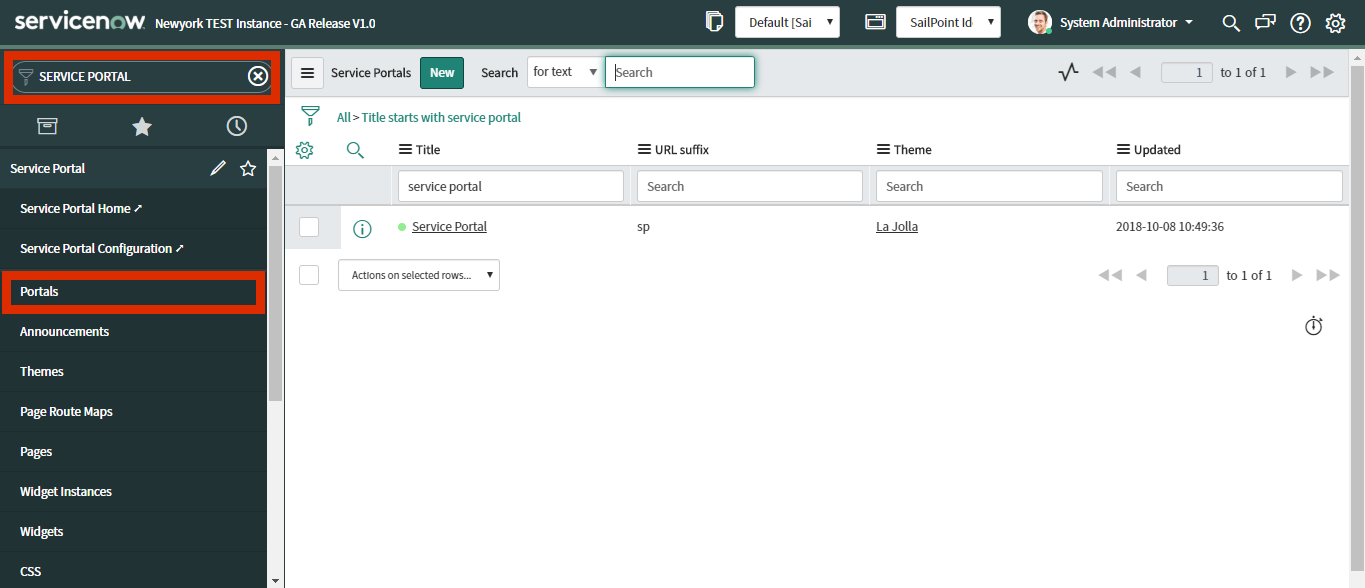
-
Click the
Service Portallink listed to view its details. -
To edit the record, you’ll need to enter the Global application. Click the prompt to do so.
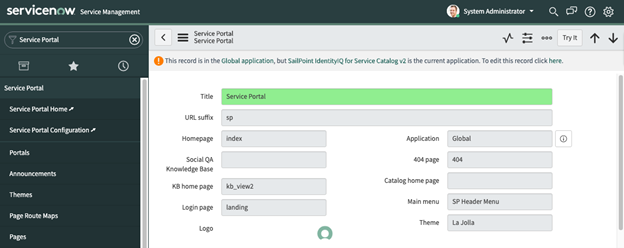
-
Click the Info icon to the right of the Main menu field and click the Open Record button in the Instance with Menu dialog.
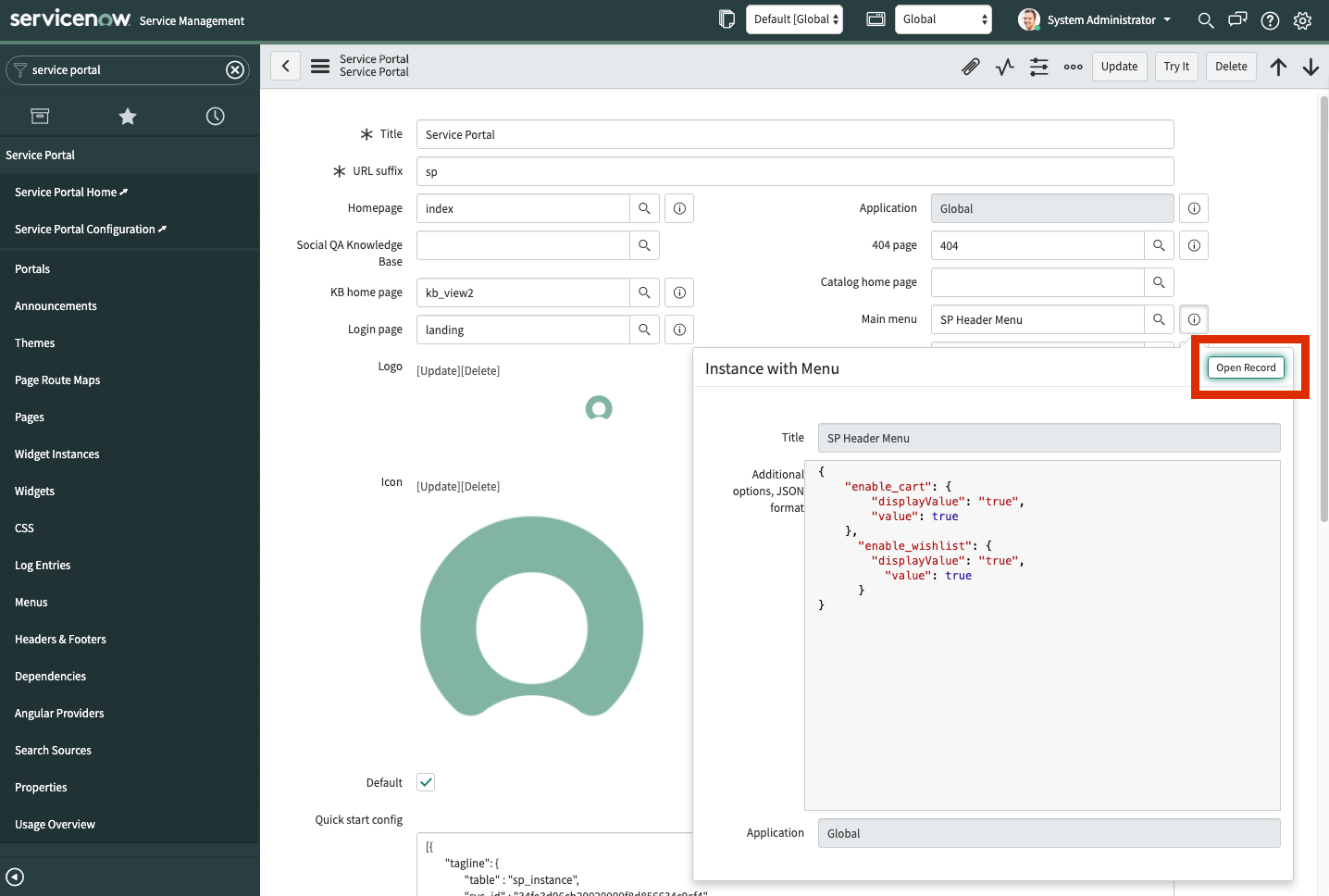
-
To edit the record, you’ll need to enter the Global application again. Click the prompt to do so.
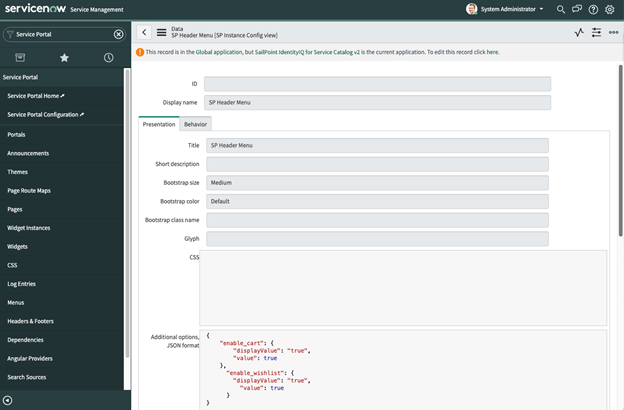
-
Locate the New button in the lower Widget section and click it to add a “Manage Access” (or similar) menu item for users to request the access they need.

-
Add the new menu item as follows:
 Label
Label
Enter “Manage Access” or a similar label for the menu item for users to request access.
 Type
Type
Select “URL” from the drop-down menu.
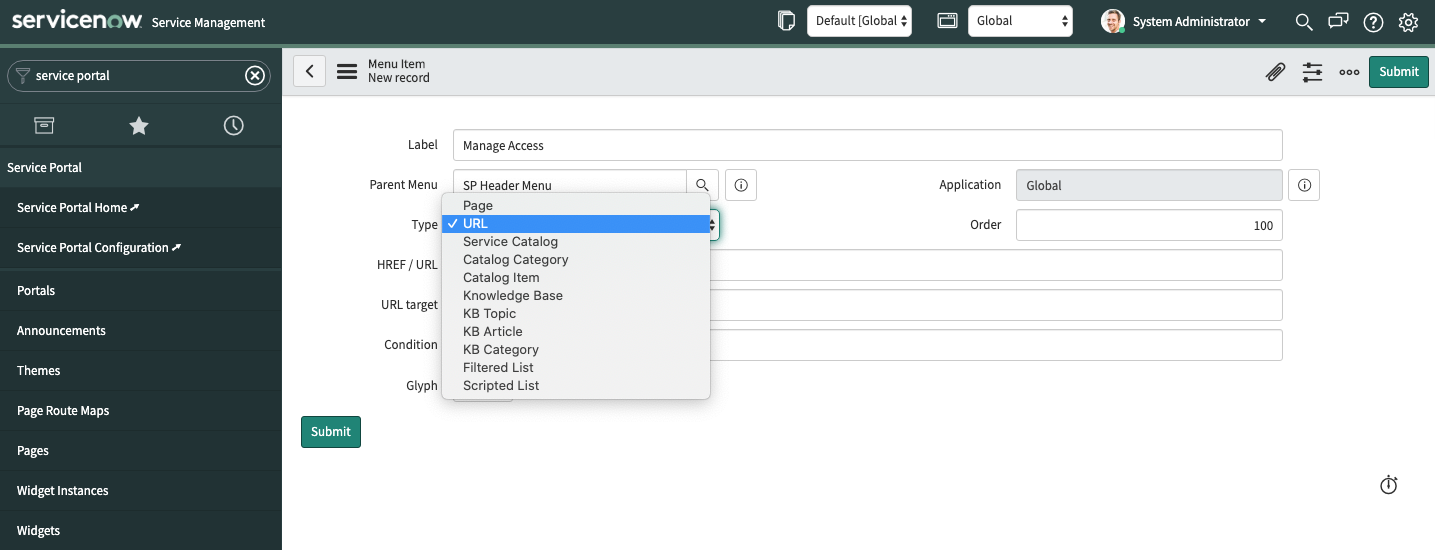
 HREF / URL
HREF / URL
Enter the following value required for the integration to work correctly:
?id=manage_access. Condition
Condition
Enter the value required for the integration to work correctly in this field:
GlideSPScriptable.canSeePage("manage_access").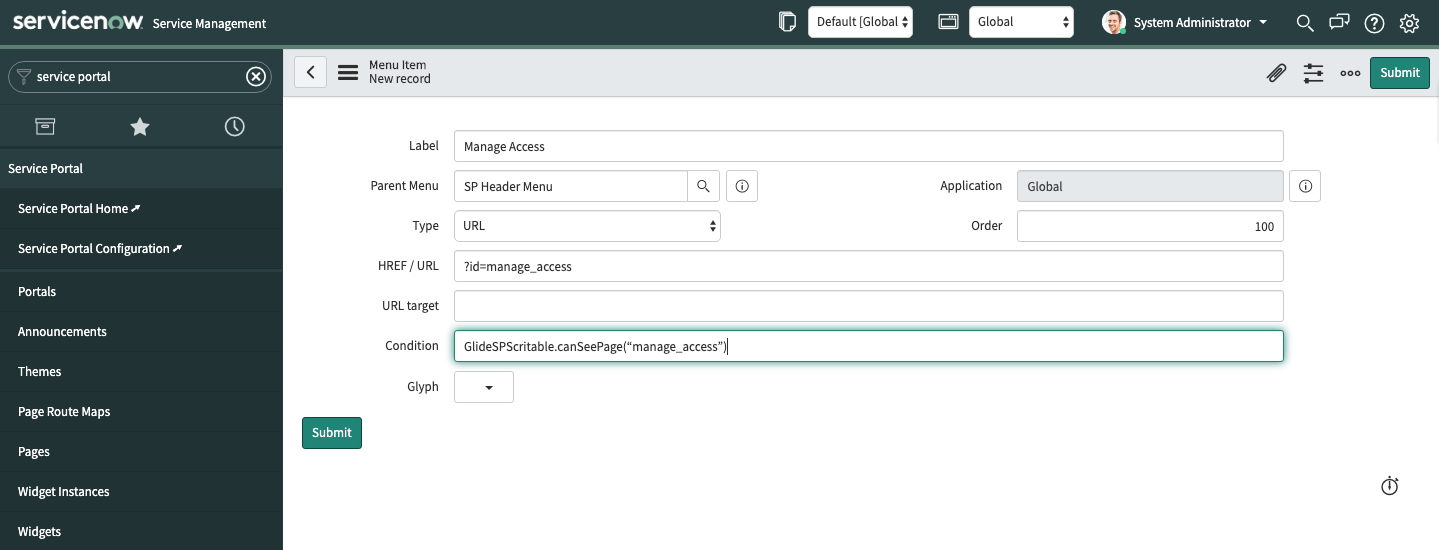
-
Click Submit to save your changes and create the “Manage Access” menu item.
Example of the updated Service Portal menu.
