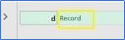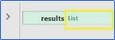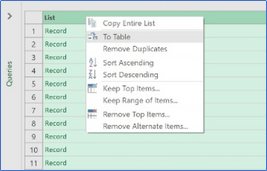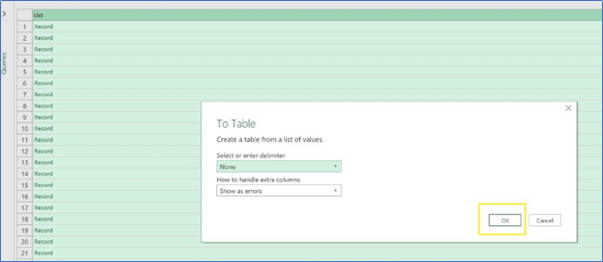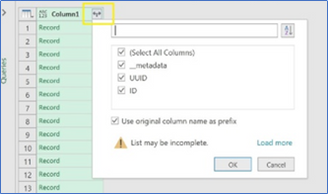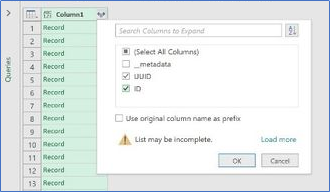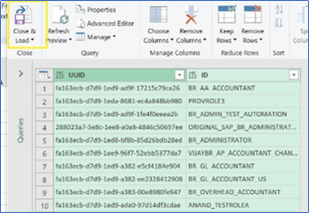Windows OS (Microsoft Excel)
The SAP S/4HANA Cloud connector has the following respective fields in the UI:
-
For IdentityIQ Role Details file path enter the CSV file path.
Steps for a Business user with SAP_CORE_BC_IAM_RM Permission Business Catalogs
-
Sign in to the S/4 HANA cloud tenant, and execute the following query to export results in JSON format:
https://<hostname>/sap/opu/odata/sap/APS_IAM_BRT_SRV/aps_iam_brt_br?sap-client=100&$format=json&$select=UUID,IDNote
You can add more fields to the above URL, separated by commas, to get the dates. The available fields are UUID, TemplateID, LongText, Description, ID, ChangedOn, DifferFromTemplate, and BusinessCatalogAssignmentCount. -
Save the response in a .json file.
-
Open Microsoft excel and select Data > Get Data > From JSON. Browse and select the previously saved .json file.
-
Select Record, and then select List.
-
Right click on List, select To Table, and then select OK.
-
Select Column. Deselect the check boxes for the columns that are not required, then select OK.
-
Verify that the selected column values are rendered. Select Close & Load.
-
Rename the UUID column to Business Role UUID, and rename the ID column to Business Role ID.
-
Select File > Save As, enter the file name, and select the .csv format for the file type.