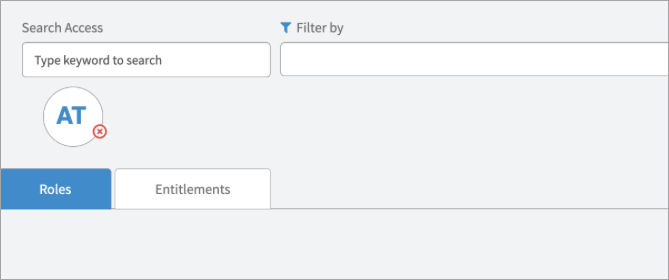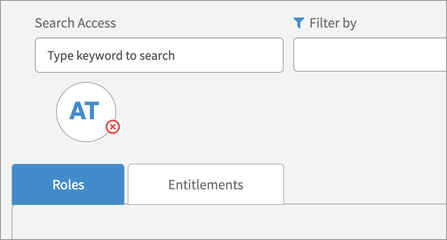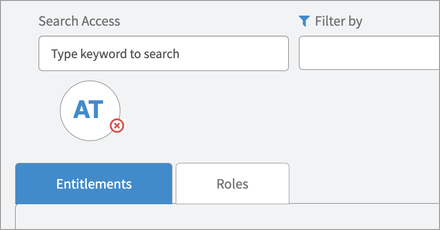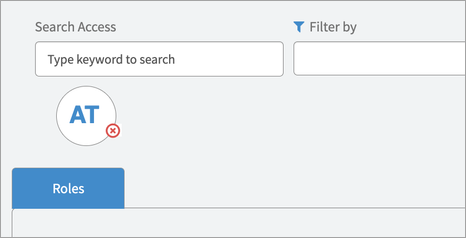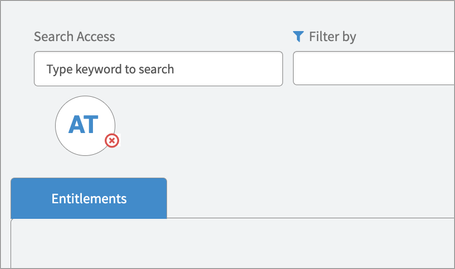Configuring Scoping and Search Results
Note
Displaying search results in tabbed view is applicable only when scoping is enabled.
The v3.2 release gives ServiceNow Admins the ability to hide, show, and reorder the available tabs in the IdentityIQ entitlement search page. Admins can choose to show one or more of the tabs in the order they prefer. The display of the tabs and their order can be controlled by the List and order of Search results tab. Exact text separated by comma to be used. Refer to documentation for examples system property.
Note
The scoping flag in ServiceNow can be enabled even if scoping is disabled in IdentityIQ. This improves the performance of search results and displays all requestable objects.
When Enable advanced Interface (Applies IIQ SCOPING, Search results in TAB view, applicable for IIQ versions 8.4p2 and later) is set to:
-
No, scoping is not enabled. All requestable roles and entitlements are shown in a single list making v3.2 compatible with previous versions.
-
Yes, scoping is enabled. All scoped roles and entitlements are shown in a tabbed list.
When scoping is enabled, admins can choose to hide, show, and reorder the available tabs in the service portal page. You can choose to display one or more of the tabs in the order you prefer, by using the List and order of Search results tab. Exact text separated by comma to be used. Refer to documentation for examples system property.
How to Hide and Order Search Results Tabs
-
Go to SailPoint IdentityIQ for Service Catalog > Setup.
-
Go to List and order of Search results tab. Exact text separated by comma to be used. Refer to documentation for examples. By default, the value of the property is set to be Roles,Entitlements.
-
If you fill out the property with Entitlements,Roles, the tabs will be reordered.
-
You can show or hide the respective tabs if you add or remove the values. If you fill out the property only with Roles, the only displayed tab will be the Roles tab, hiding the Entitlements tab as a result.
Things to consider
Do's
-
Use the names of the tabs as they are specified, capitalizing the first letter. The default values are Roles,Entitlements.
-
Enter the values, separated by a comma, in the order that you want the tabs to display. The functionality will work whether you choose to include (or not include) spaces before or after the commas. For example,
-
Roles,Entitlements
-
Entitlements,Roles
-
Roles
-
Entitlements
-
Dont's
The following scenarios will result in the application not working as expected. Please avoid these practices.
-
Don't change the letter case or the names of the tabs in any way. For example,
-
roles,entitlements will not work correctly, because the first letter of each name is not capitalized.
-
ENTITLEMENTS will not work correctly, because although the first letter is capitalized, the following letters aren't lower-case.
-
-
Don't include special characters, extra punctuation, extra letters, or acronyms in the names of the tabs. For example,
-
Roles.Entitlements
-
Roles-Entitlements
-
This new functionality has some built-in considerations to avoid malfunctioning of the app. If you mistype or duplicate the name of a tab, the application will not render it. For example,
-
Entitlements,Role will not rendered the Roles tab because it is missing the letter "s".