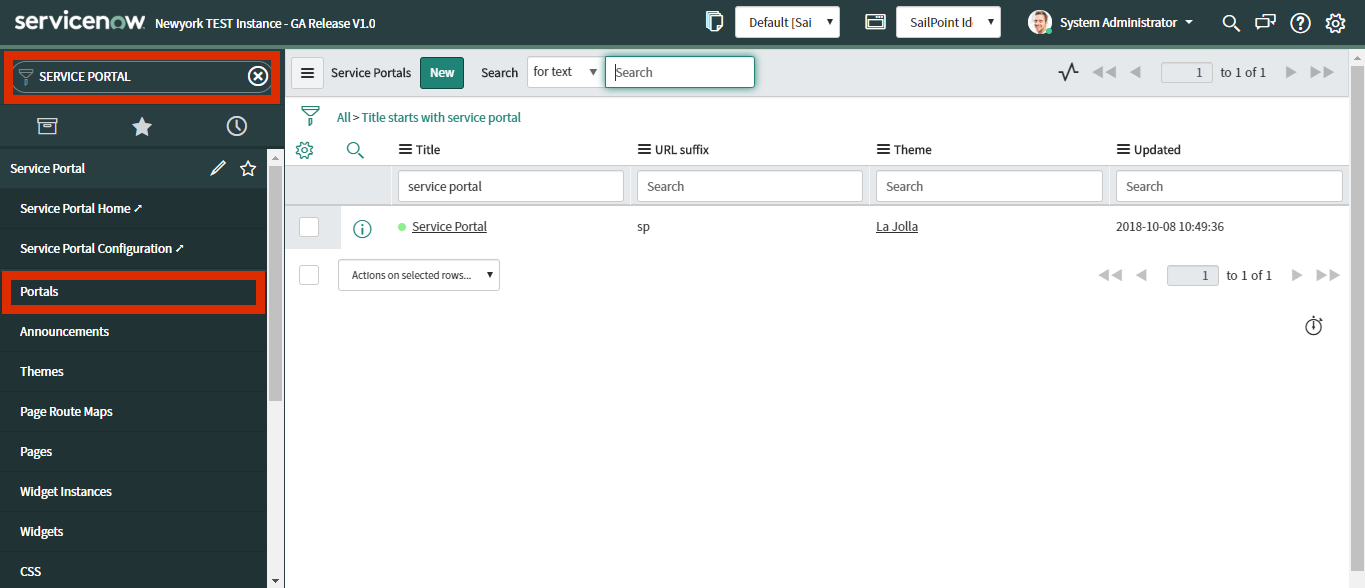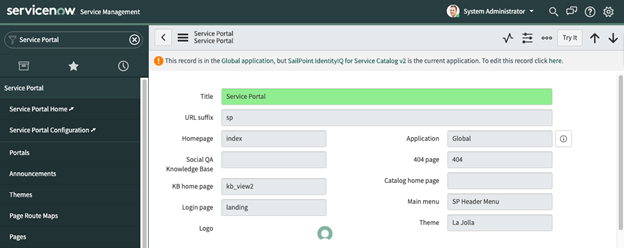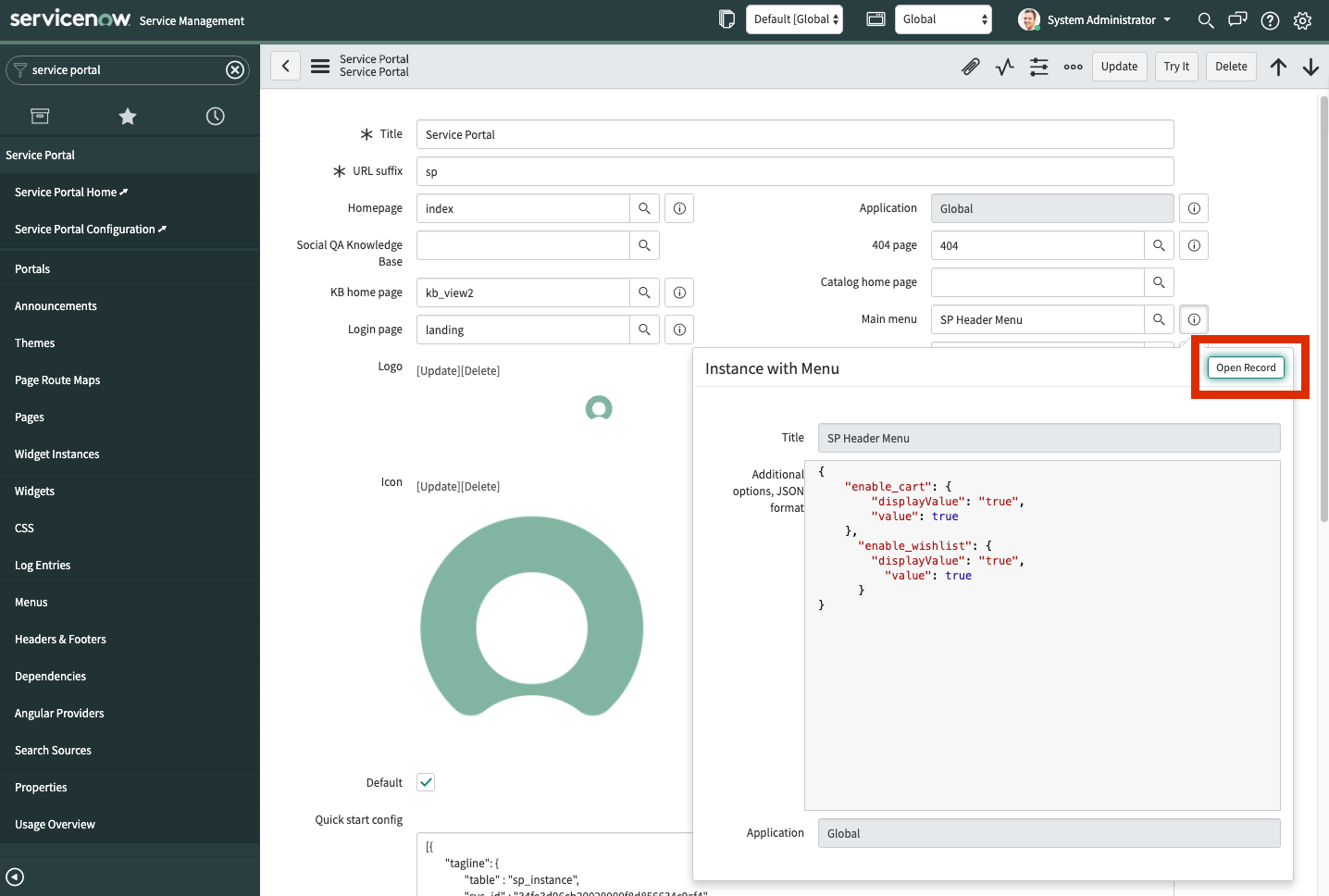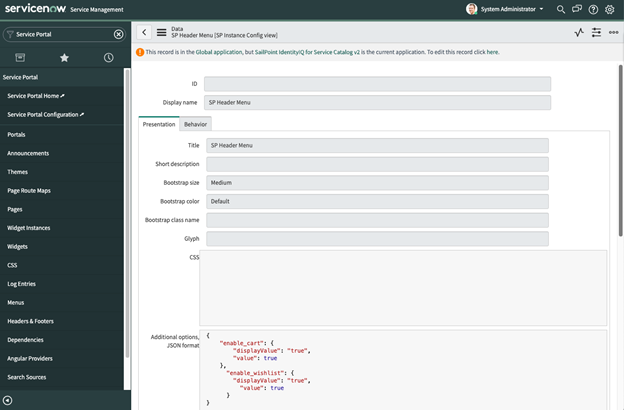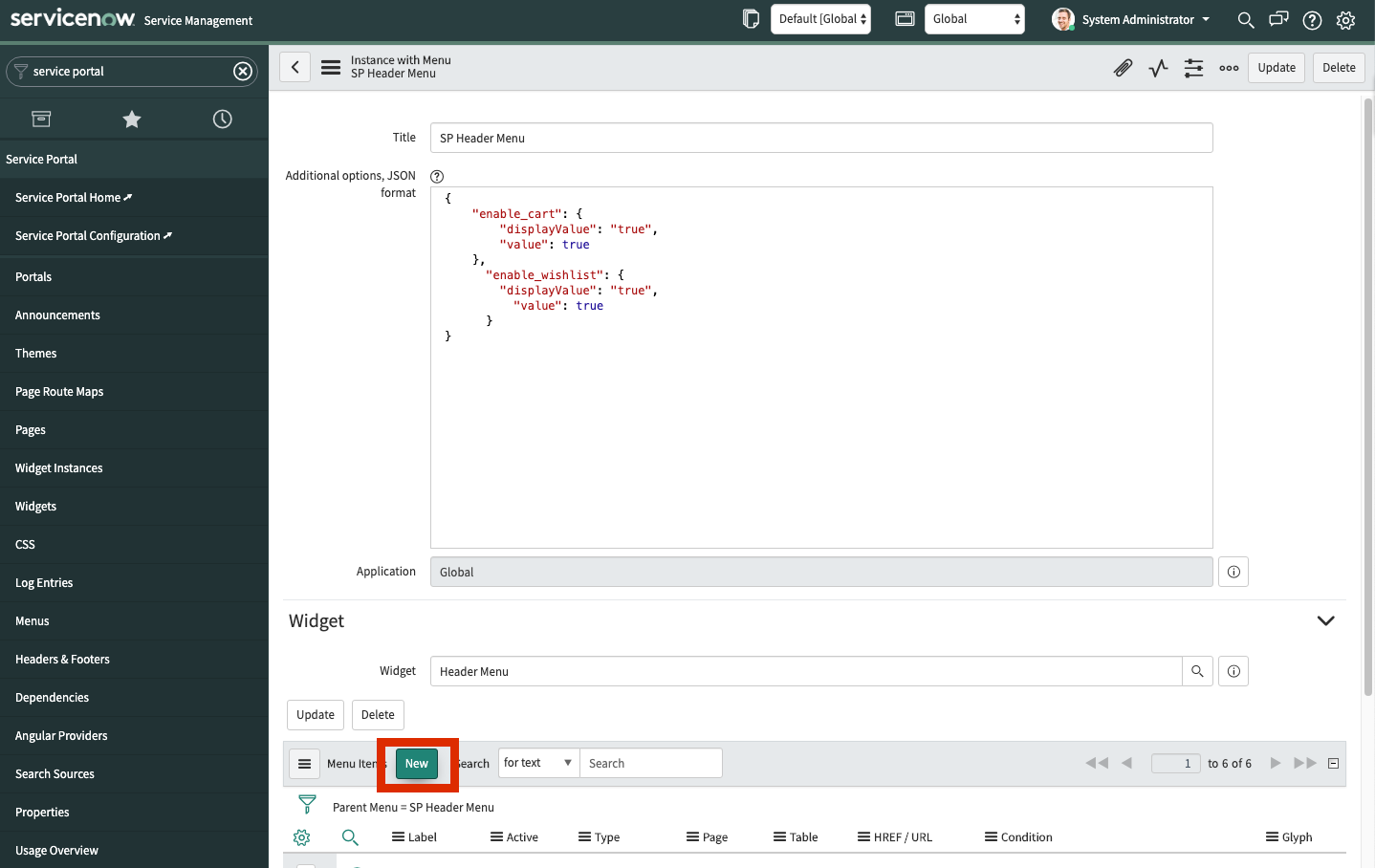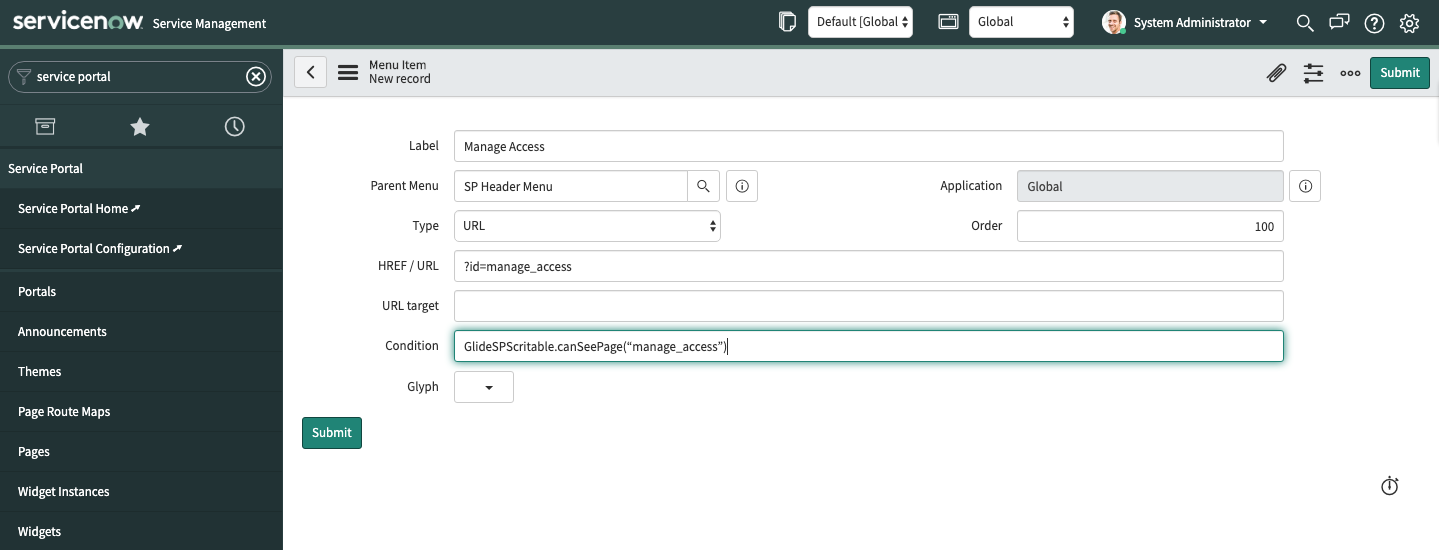Adding a Manage Access Link for Users to Request Access
As an Administrator, you’ll need to add a Manage Access link to the Service Portal menu that users click to request access, as this is not done automatically via the app installation. Change the application scope to Global, then follow the process described.
To update the Service Portal Menu:
-
Use the search filter to search for Service Portal, then select Portals in the menu.
-
Select the
Service Portallink listed to view its details. -
To edit the record, select the prompt to enter the Global application.
-
Select the Info icon on the Main menu and select Open Record in the Instance with Menu dialog.
-
To edit the record, select the prompt to enter the Global application once again.
-
Locate the New button in the Widget section and select it to add a "Manage Access" (or similar) menu item for users to request the access they need.
-
Add the new menu item as follows:
Label: Enter "Manage Access" or a similar label for the menu item for users to request access.
Type: Select "URL" from the list.
HREF / URL: Enter the value required for the integration to work correctly:
?id=manage_accessCondition: Enter the value required for the integration to work correctly in this field:
GlideSPScriptable.canSeePage("manage_access") -
Select Submit to save changes and create the "Manage Access" menu item.
 Screenshot
Screenshot
Example of the updated Service Portal menu