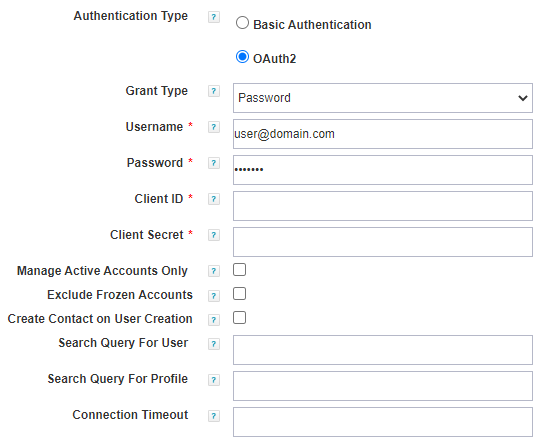Authenticating SailPoint with Salesforce using OAuth 2.0
The Salesforce application supports the UserName Password flow for OAuth 2.0 authentication. This is because a user must create the connected app on the Salesforce system. For the most recent information about adding a connected app to Salesforce, refer to Salesforce Help.
After creating a connected app, get the Consumer Key and Consumer Secret from the connected app.
In the Salesforce application configuration page, complete the following steps:
Note
Configuring OAuth 2.0 doesn't require you to enter a Salesforce URL, as the latest URL is validated and generated internally.
-
Select a Grant Type from the dropdown menu. The default is Password. Further grant configurations are described in later topics.
-
In Username and Password, enter the API user name to use when connecting to Salesforce web services.
Note
If the client's IP address has not been white listed in your organization, add a security token to your password for OAuth 2.0 authentication. The password must be Account Password + Security Token. For example, if you have account password such asSAilpoint123and the security token is@34567, the combined password entry will beSAilpoin123@34567 -
In Enable OAuth2 API, select the option when Connected App is configured to support OAuth 2.0 authentication. The default value is
false.