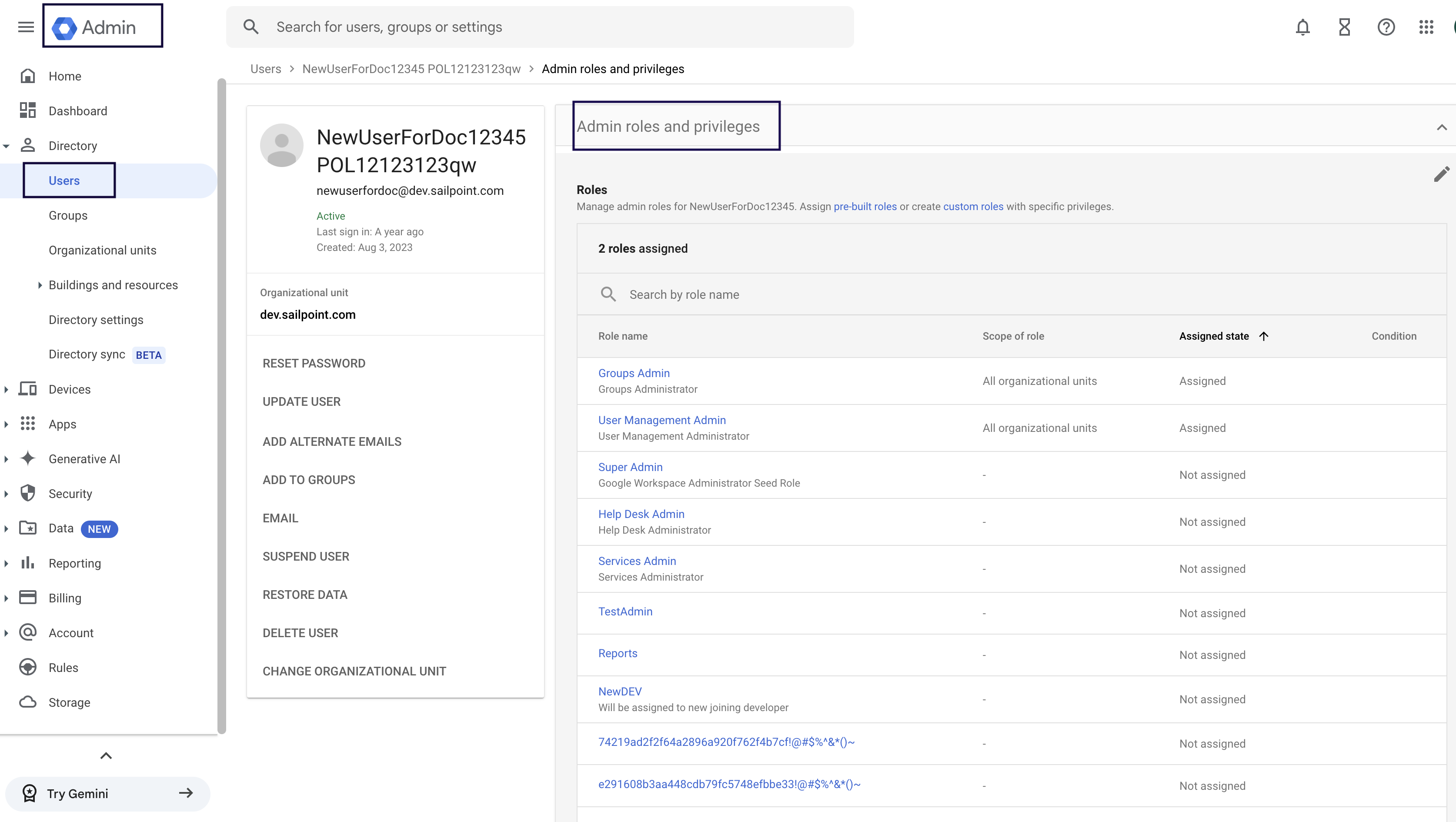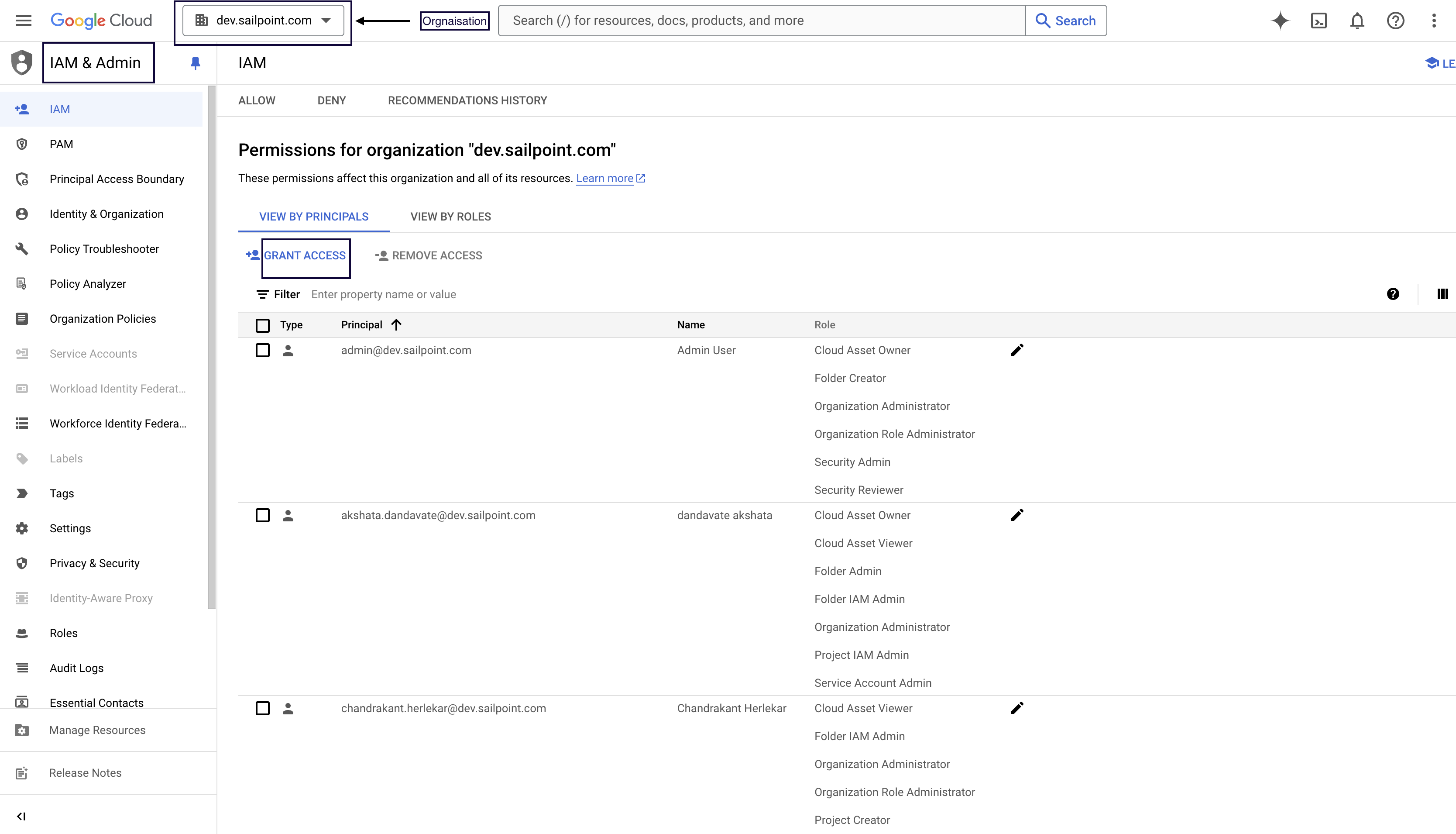Assigning Roles to an Impersonated User
Manage G-Suite Users/Groups/Roles
To assign the Roles (Built-in/Custom) to an Impersonated User for managing G-Suite Users/Groups/Roles, complete the following:
-
Go to Google Admin page.
-
In the left pane, go to the Directory and select Users tab.
-
Select the configured Impersonated user (used as
jwt subject). -
Expand the Admin roles and privileges section for that user.
Assign all the required roles here to this user mentioned in the documentation under the G-Suite section.
Manage Google Cloud Resources
To assign the Roles (Built-in/Custom) to an Impersonated User for managing cloud resources (When Manage Cloud Resources is enabled on the ISC user-interface), complete the following:
-
Go to Google Console.
-
Select IAM & Admin tab and make sure you are viewing it for the Organization (domain which is configured as organization ID) (such as,
dev.sailpoint.com) -
Select Grant Access button.
-
Under Add Principal, select the Impersonated User (IAM user) which is configured as
jwt subjectduring source configuration(Google Workspace connector).