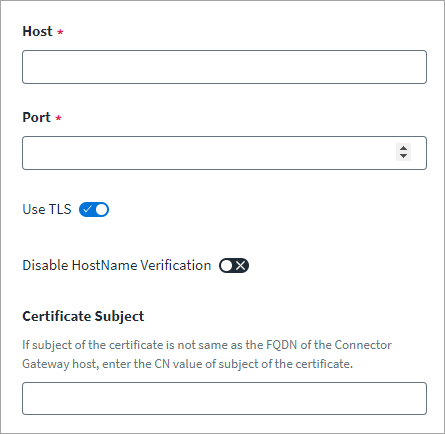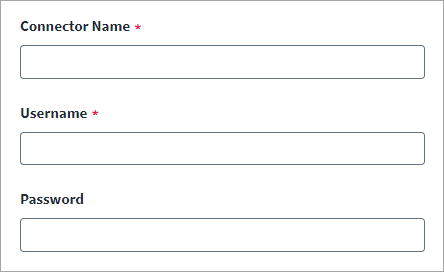Connection Settings
This section contains the information for the Connector Gateway and the RACF Connector Settings that the source uses to connect and interact with the RACF managed system.
Connector Gateway Settings
Provide the connection details for the Connector Gateway.
-
In the Host field, enter the host name or the IP address of the system where the Connector Gateway is installed.
-
In the Port field, enter the port that the Connector Gateway is listening to.
-
(Optional) Enable the Use TLS option for to use TLS communication between Virtual Appliances and the Connector Gateway.
For more information on enabling the TLS communication, refer to Enabling TLS Communication and TLS Configuration on Virtual Appliances.
-
You must configure Connector Gateway. For more information, refer to Installing and Configuring Connector Gateway.
-
Configure AT-TLS on the machine where the RACF Connector is installed. For more information, refer to Implementing AT-TLS policy for Mainframe Connector Communication.
-
-
Enable the Disable Hostname Verification option to disable the hostname verification during RACF Communication over TLS.
-
If the Disable Hostname Verification option is not enabled, then provide the Certificate Subject.
Certificate Subject – Provide the Common Name (CN) value of the certificate if the subject of the certificate is not same as the Fully Qualified Domain Name (FQDN) of the Connector Gateway host. Doing so configures the connector to validate the authenticity of the Connector Gateway before establishing the TLS communication channel.
The connector checks the CN of the subject of the certificate with the value provided in application configuration as entered in the Certificate Subject field.
If the Certificate Subject is not provided, then the connector validates the CN of the subject against the FQDN of the machine hosting the Connector Gateway.
RACF Connector Settings
Enter the authentication information for the RACF source.
To successfully connect with RACF System, provide the details of the following parameters:
-
In the Connector Name field, enter the name of the connector as configured in the RACF connection configuration.
-
In the Username field, enter the name of the service account that authenticates the RACF System.
-
In the Password field, enter the service account's password.
-
Select Save.