Installing Services: Activity Monitor and Collectors
The Collector Installation Manager is part of the File Access Manager installation package. This tool is used to install the activity monitor, permission collector, and data classification collector.
-
Run the Collector Installation Manager as an Administrator.
The installation files are in the installation package under the folder Collectors.The Collector Installation Manager window displays.
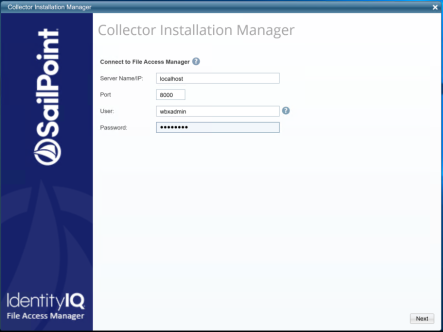
-
Enter the credentials to connect to File Access Manager.
- ServerName/IP should be pointed to the Agent Configuration Manager service server.
- An File Access Manager user with Collector Manager permission (permission to install collectors). For Active Directory authentication, use the format domain\username.
-
Click Next.
The Service Configuration window displays.

-
If you are installing the Activity Monitor, select the application, and click Add.
-
When installing a SharePoint Activity Monitor, you will be prompted for service account credentials. This service account will be used by the Activity Monitor service to run the service and authenticate against the SharePoint IIS servers to fetch the logs (“Log on as”). Make sure the service account provided has local administrator privileges on the local server (hosting the Activity Monitor service) and can access the activity logs on the IIS servers.
- If you are installing the Permission Collector, select the Central Permission Collector to which to connect this service, and click Add
- If you are installing the Data Classification, select the Central Classification Collector to which to connect this service, and click Add
-
Click Next.
The Installation Folder window displays.
If this is the first time you are installing collectors on this machine, you will be prompted to select an installation folder, in which all future collectors will also be installed.
- Browse and select the location of the target folder for installation.
- Browse and select the location of the folder for system logs.
- Click Next.
- The system begins installing the selected components.
-
Click Finish
The Finish button is displayed after all the selected components have been installed.
The File Access Manager Administrator Guide provides more information on the collector services.