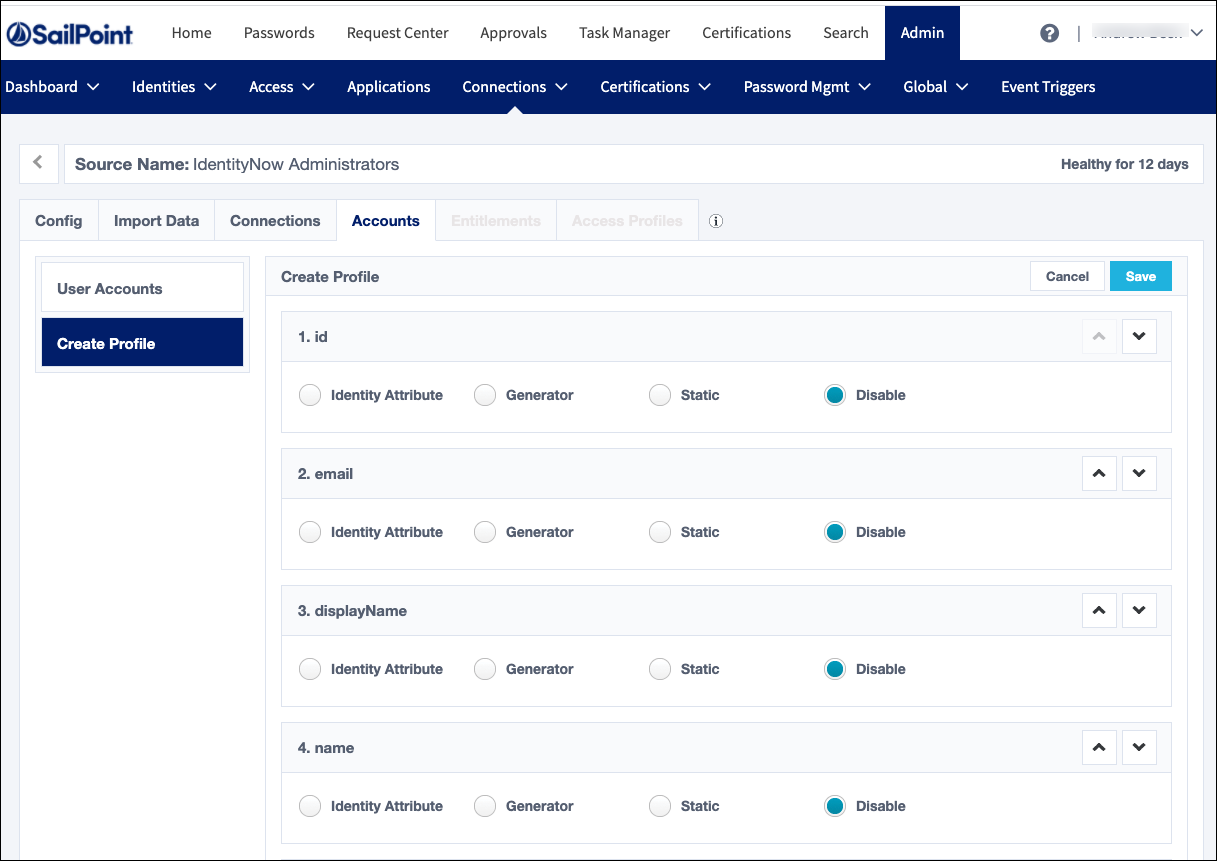Updating the Account Creation Configuration
You can update the attribute mappings or attribute order in each source’s account creation configuration. You must use the provisioning policy APIs to add other account attributes. For more information, refer to Create Provisioning Policy.
Mapping Attributes
-
In the Admin interface, go to Connections > Sources and select the source you want to update.
-
In the Accounts tab, select Create Profile from the left panel.
-
For each source attribute, select one of the following mapping types, and map the related attributes accordingly:
-
Identity Attribute — Use an identity attribute’s value to set the account attribute. For example, to use the identity’s work email address to set an account attribute value, select Identity Attribute and then choose Work Email from the Attribute list.
-
Generator — Generators compute a value for the account attribute, usually based on a pattern you specify. Select the name of a generator that will create the value for the source attribute during provisioning. For example, the Create Unique Account ID generator produces an account ID for each account based on the pattern you enter in the Pattern Used field.
To add additional generators to this list, your implementation team can create Attribute Generator rules.
Patterns can use text values and variables. You can use the following variables in the Pattern Used field of generators:
-
Any identity attribute. Use the format
$(attributeTechnicalName). -
A counter that generates a unique number. Use the format
$(uniqueCounter).
-
- Static — Enter a simple text value or build a value for the attribute using an Apache Velocity script template. For more information on the scripting option, refer to Transforms - Static.
- Disable — Select this option to omit an attribute when creating a new account. Choose this when Identity Security Cloud’s default definition includes attributes you do not use.
-
-
Select Save when you've finished mapping your source attributes.