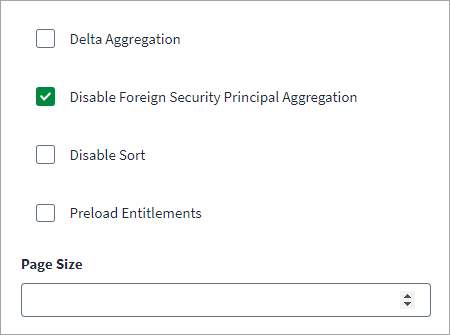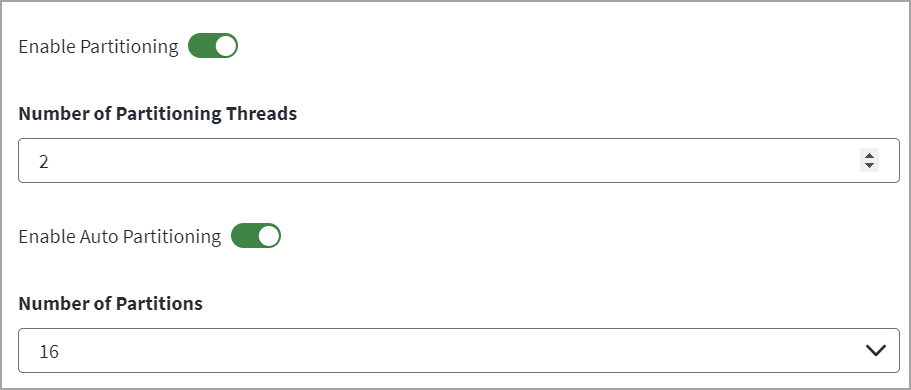Aggregation and Aggregation Partitioning Settings
In the Additional Settings > Aggregation Settings section, you can configure the aggregation settings.
To configure aggregation settings, complete the following:
-
(Optional) Select the Delta Aggregation checkbox to aggregate delta changes in the following:
-
Create linked mailbox and update linked mailbox properties.
-
Mail enabled distribution list membership changes for the shadow account.
For more information on testing delta aggregation, refer to Delta Aggregation.
-
-
(Optional) Select the Disable Foreign Security Principal Aggregation checkbox to disable aggregating foreign memberships of any user.
Note
This is applicable for multi-forest source configurations. -
(Optional) Select the Disable Sort checkbox to disable sorting of the aggregation results.
-
(Optional) Select the Preload Entitlements checkbox to load entitlements before aggregation.
-
(Optional) Enter the Page Size to control the number of results that display on a single page. The default is 1000.
-
Select Save.
Aggregation Partitioning
In the Additional Settings > Partitioning Settings section, you can configure the partitioning account aggregation settings. Partitioning aggregation processes the data in parallel, across multiple threads to help increase the performance of aggregation tasks.
-
Select Enable Partitioning if you want to process data in parallel across multiple threads.
-
Enter the Number of Partitioning Threads the connector uses to concurrently execute the aggregation partitions. By default, it is set to 2 partitioning threads. If the VA is configured for multiple CPU cores, you can configure a higher number of partition threads to increase the performance.
Note
The Number of Partitioning Threads should equal the number of CPU cores on VA*2. -
Select Enable Auto Partitioning to automatically define partitions for account aggregation.
-
From the Number of Partitions dropdown, select the number of partitions. This helps improve the performance of auto partitioning and can be tuned by selecting the appropriate partition count. For higher user populations, a higher partition count is preferred.
-
Select Save.